The beginning of a journey into the depths of achieving photo-realistic computer-generated portraits. As with any complex art form, there’s numerous ways to achieve the end goal. This course is a detailed guide through my specific workflow.
We’re going to start this whole portrait process by digitally sculpting the human head. Human facial structure is a challenge to achieve in general, due to its complex organic anatomy. But it’s extra challenging because our faces are socially foundational to our species. In other words everyone is an expert when it comes to identifying an incorrect face, whether they’re an artist or not, which significantly raises the standard for achieving correct facial structure.
So the stakes for success are high but I think this first chapter makes the goal as accessible as possible to all skill levels.

The key is employing a step-by-step Loomis-inspired formula to sculpt a simplified “planes of the head” bust. Andrew Loomis is famous for teaching people how to draw faces in 2D and I’ve essentially translated the spirit of that method over to 3D for Blender. So long as you have a basic experience with Blender’s sculpt mode, you should get along fine. If this will be your first time opening Blender, I highly recommend watching the Blender Basics and Fundamentals of Digital Sculpting courses first.
The second phase focuses on sculpting each facial feature individually: Mouth, nose, Eyes, ears, neck, and everything in between. This will leave us with a fully formed, anatomically correct man’s head.
The third and final phase of chapter 1 explores facial contexts like age, weight, gender, and ethnicity. We’ll start each context with the man’s head and sculpt it into a given context as a shapekey, which allows us to morph back and forth. This is both entertaining as well as informative for comparison.
Let’s get started sculpting!

1. These videos were recorded with an older version of Blender. What do I do with that?
This is a common problem with pre-recorded courses since Blender updates much faster than the time it takes to record in-depth content. Essentially you have 2 options for working around this:
For more about learning from various versions of Blender, please read this article!
2. What kind of head should I create?
If you’re interested in HUMAN you’re probably already imagining the endless possibilities of characters you could create with these skills! So which one do you do first?
It’s a fun question but one without a perfect answer. I’ll answer in two ways: First, of course you can consider matching the kind of head I create in the course. For some it’s more effective for learning to try and match exactly what’s happening in a tutorial course. This is totally fine and valid, especially for first-timers. Personally I would love to see portraits of all ethnicities, genders, facial structures, and hair styles be created out of this course!
Which brings me to my second answer: For those undeterred by one more layer of challenge, I recommend creating a portrait that looks similar to yourself. Not necessarily a self-portrait, because I’d rather avoid the pressure (and potential frustration) of likeness from the beginning. Just someone with similar skin color, complexion, hair type, eye color, etc. The reason being that you can serve as your own reference. Whether you decide to take high res photos of yourself or keep a mirror at your desk, frankly you’re an unlimited resource of ideal nature.
This is why the portrait in the course, whom I’ve named “Colin, looks similar to me: Caucasian man with glasses, short hair, and wears hoodies. The idea being that once we’ve mastered a portrait that looks similar to ourselves, then we’re better prepared to branch out and achieve portraits of various ethnicities, genders, body types, etc.
A problem with this approach is that not everyone taking the course looks like me. For those that do not, you’ll have to face the potential challenge of translating caucasion-specific techniques to match your own traits. This means there will be some gaps to fill in along the way. It’s very doable for the initiated but it could also slow one’s progress.
3. Do I need a supercomputer to achieve detail like this?
You don’t need a supercomputer but PC specs will make a difference with any high fidelity projects like this. I'm not a hardware expert (even if I was there's way to much hardware variety to say definitively) but in general I recommend a mid-to-high end desktop or high-end laptop for effectively creating portraits of this caliber. In every way we're pushing Blender to its limit from sculpting in the 10's-of-millions of polygons, hi-res texture painting, complex material networks, hundreds of thousands of hair particles, and large 2K Cycles renders. My wife's 2017 MacBook Pro does not do well here.
For reference: My PC used to record this course has the following:
4. Do I need a drawing tablet to follow this course?
Technically you could use a mouse but it would be a challenge. I actually prefer a mouse for brushes like Grab and Snake hook most of the time (for more precise movements). Still a drawing tablet is highly recommended.
I can't say it's 100% required, but the pressure sensitivity and more artistically-inclined mechanics of a tablet make for far more enjoyable experience when sculpting and painting textures.
I wrote an article about tablets on our blog if you want more information.
5. How do I unzip these source files?
I used 7zip to compress the HUMAN_source-files folder and automatically split the archives into 1 GB chunks. We recommend installing 7zip to also unzip them correctly as demonstrated by this GIFs: