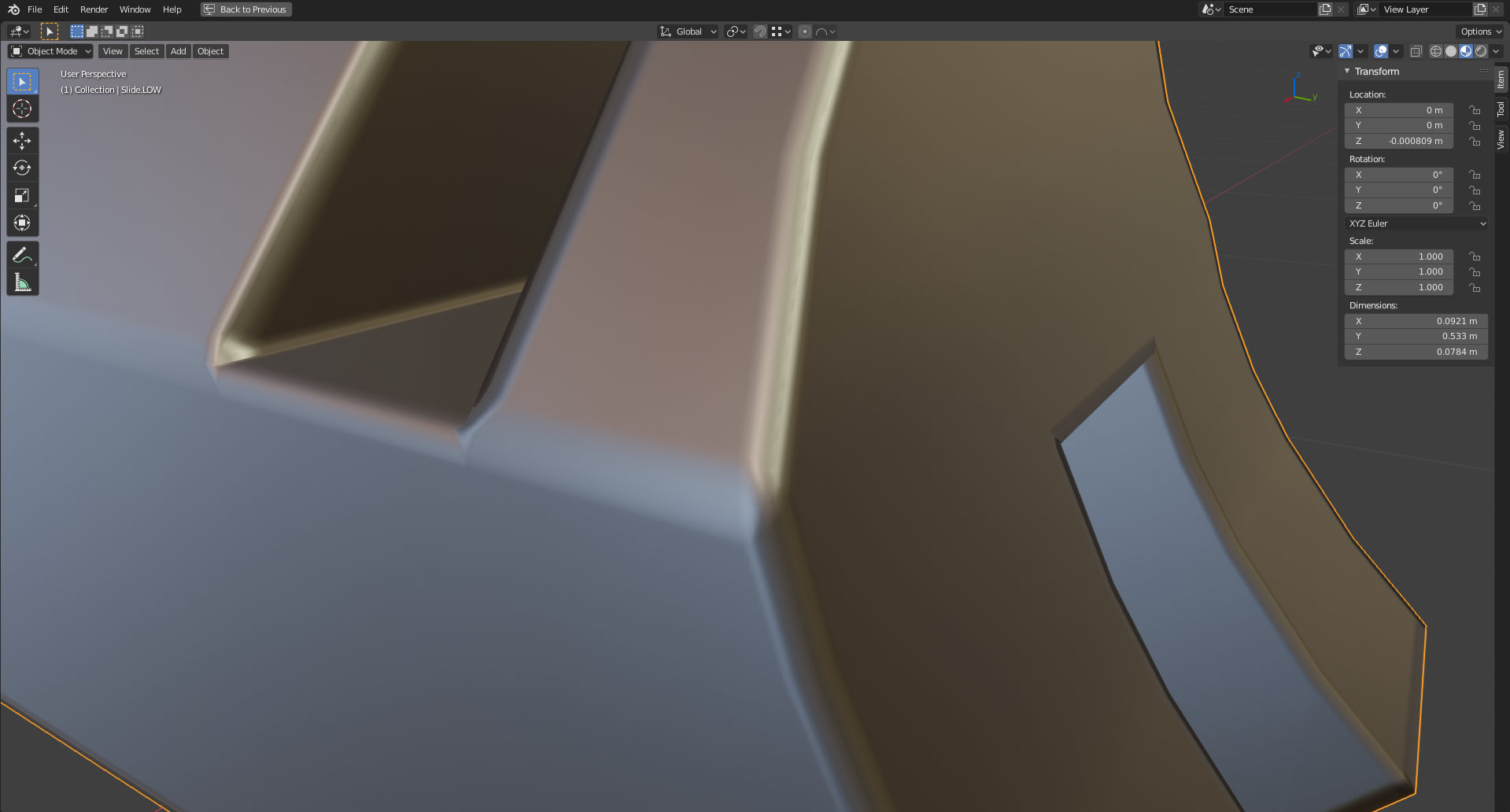Hello ,
I am have used Blender 2.80 and 2.81 Beta and the Normal map colors are displayed different in blender then they really are. The screen shot was taken with 2.81 Beta (Build November 13, 00:13:34 - 125257758007 - Win64). Please have a look:

Not sure what the issue is here.
It looks also strange in Eevee:

About a 1/4 of a 2048 map... But that might be another issue. (Screen shot from Look Dev Evevee)
Cheers,
Hey! The different colors are due to color management and file type. In Blender it's being displayed as a full 32 bit EXR, whereas you may have exported it as a png. Also, different programs display 32 bit images differently due to different color management, so I wouldn't worry about it just yet if you're keeping it all in Blender. This video covers that a bit: https://cgcookie.com/lesson/bit-depth-and-compression
The Eevee preview looks great to me, except the area near the back may be flipped. I'd have to look at the file to see for sure, but the rest of it looks totally normal.
Hello Jonathan,
Thanks for getting back so fast.
Sure please do: Gun Test Bake (639 KB)
Really appreciate you having a look!
Normal maps man.... I am losing hair over it... literally!
Kind regards,
Ed
Aha! If you're using a PNG you need to switch the texture node to non-color data. For 32 bit EXR's, you can leave it on sRGB as you had it. I'd recommend baking it to a 32-bit image (hit that box when creating the image) and saving it as a full float EXR instead of a PNG.
I know it's kinda confusing, but that's the only way to get it to look right!
Hello Jonathan,
Big thanks to you for having a look at my file.
Here is the new file if needed: Test_bake_02 (360 KB)
I am a bit confused... I had the PNG on "non-color" and also on 32 bit and unchecked Alpha... as you mentioned in the tutorial.
Now I have done as you said and used OpenEXR, full Float and sRGB.... but the moment I hit the "Bake" button it switched from sRGB to "Liniar" as you can see on the screen shot.
As as you can also see it still seems like the edges are not baking correctly... or is that how it should look? I assume I made a mistake somewhere? Again?
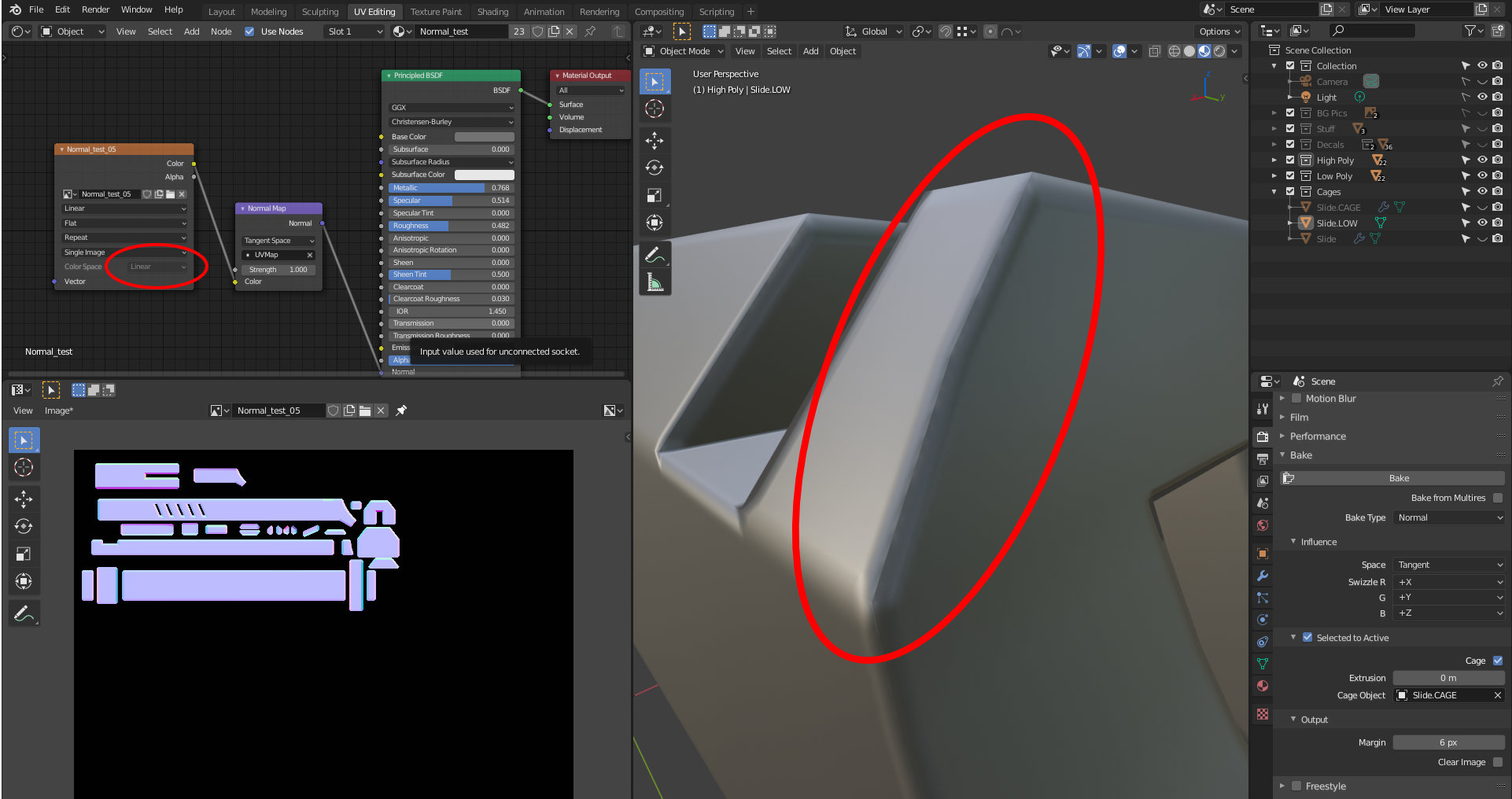
And from afar I don't see much of a difference to before.... or are my eyes just exhausted XD

Sorry for the bother you so much about this.
Kind regards,
Ed
Hello,
So.... I have been working and doing my homework on normal maps the last 4 days and I have worked out most of the issues. Cage, high poly, low poly and UV map issues... the usual. But one thing I can work out is the edge showing through like below...

It's baked with a cage as a 2048 .EXR Full 32 bit float in Blender 2.81 from 17th of Nov... I am not sure what the issue is here... this makes no sense to me. :(
Cheers,
Ed
EDIT: Ok... SO apparently this is normal in a normal map BUT it gets exaggerated when the cage still has the marked sharp and seams on it. Cages should just be normal geo without and "marked" edges, if it is smooth or flat shaded doesn't make a difference.
PS: If you want to bake a 2k map, bake it in 4k OpenEXR 32bit full float and reduce it later in Affinity Photo or Photoshop with an "Bicubic Interpolation" it will be a very subtle difference and look really smooth. As you can see it looks good :)