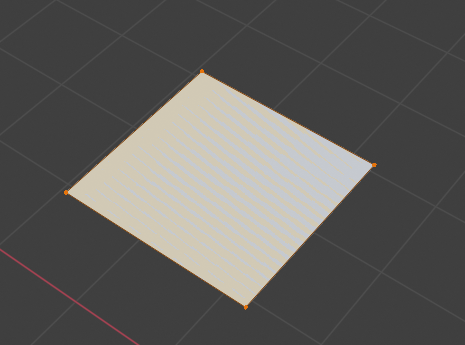i dont know, how i get overlapped face while modeling CG cookie icon, plz help
Hey Sudeep,
I am a beginner myself - especially with Blender 2.8 - but I remember Jonathan using 'Remove doubles' in older versions of Blender to deal with similar situations.
In Blender 2.8 this functionality might have been renamed into 'Merge By Distance' (depending on your version I guess), but you can access it in 'Edit Mode' by either pressing F3 and searching for it or clicking on 'Mesh' >> 'Clean Up' >> 'Merge By Distance'.

Select your overlapping parts or just everything by pressing 'A' in Edit Mode and use 'Merge By Distance'.
This should remove overlapping vertices and with those your overlapping faces.
Hope that helps.
Greetings,
Tom
Further to this , in 2.8 , In edit mode , Alt M will bring up the merge menu. Merge by distance will remove doubles , but there are also Merge by centre cursor and collapse options too.
I tried this method, but the overlapping faces are still visible
Hello Sudeep,
I am sorry to hear that it did not work.
Right now I am running out of ideas without seeing your model, but here are two more suggestions:
1.) Depending on the distance between overlapping vertices, the default-setting for the 'Merge by Distance'-Function might not work for you. Try cranking up the value in the bottom left corner once you clicked on 'Merge by Distance'.
But keep an eye on your model. Once your model is being deformed, the value is too high and the problem is somewhere else.
2.) Maybe you have created unwanted faces by pressing 'F' while modelling the logo. Depending on the situation, those faces might not be removed by the mentioned function, because they are not caused by doubles.
In this case I would suggest to switch to 'Face select' (upper left corner) and switch your view to 'Wireframe' (upper right corner). Normally you would find a dot in the center of each Quad, but if you have overlapping faces, which are not caused by doubled vertices, you will find dots in places, where there should be none. (Like in the example below.)
Just click on those, press 'X' and select 'Faces' to get rid of them.
I don't know, if there is an automated way to do this, but since this is a fairly simple model, it should be possible to do this manually.
Greetings,
Tom
thank you Tom, i think the problem is caused by pressing F unexpectedly, i still got confuse, what is difference between connecting two vertices by pressing J and Pressing F ?
If you connect two opposite vertices in a quad, for instance, that will make the quad into two triangles.
If you 'fill' the two vertices it creates an edge between them, but leaves the quad.
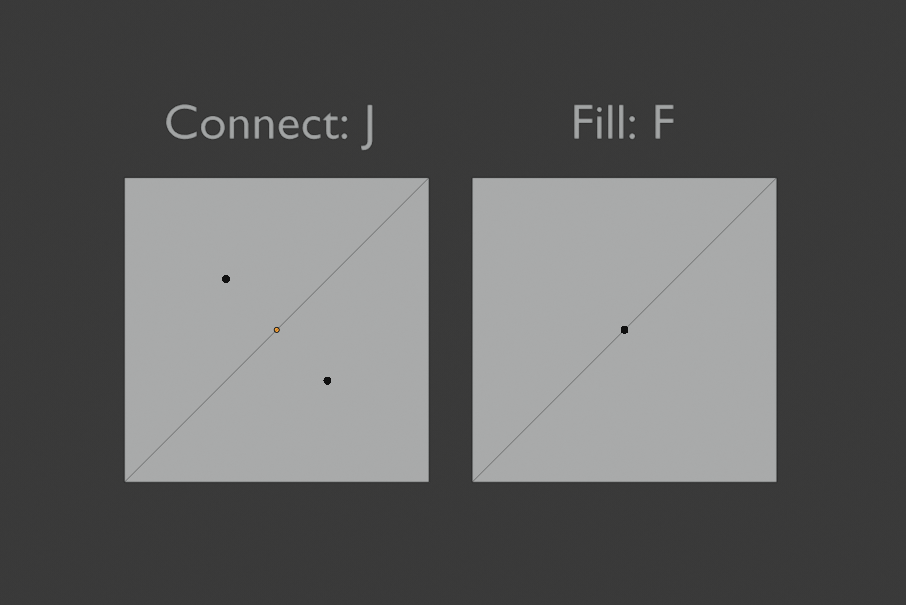
So, if you (accidentally) fill three vertices of a quad, you'll get a triangle and a quad occupying partially the same space.
Something like that must have happened; thanks ![]() bun-bun for finding the solution!
bun-bun for finding the solution!
I didn't think of that;)
here is another thing happening , plz help
when i put tick on "In front" the overlapping type of effect is visible
but when i dont put tick on "in front" the overlapping disappear
what is the reason for that effect
does my face overlap or that is effect seen due to "in front" tick
![]() hellosudeepsingh I can't reproduce the effect...
hellosudeepsingh I can't reproduce the effect...
Can you paste a link to your .blend file? (Upload it to any cloud service.)
I'm really curious now;)
ok
first under view-port display , put tick next to "in front "
then under edit , we see the overlapping effect
here is link to .blend file
https://drive.google.com/open?id=11hXV4GChgmGmFULN5AAPNC9TvXjbQzA2
Hi Sudeep, I thought it was easier to just make a movie of how I would troubleshoot this mesh.
https://www.youtube.com/watch?v=_U25UaQCQwU&feature=youtu.be
Hope this helps you. <3
Thank you Jan-Willem Van Dronkelaar and other crew for helping me , now finally on my right track to make 3d CG cookie icon
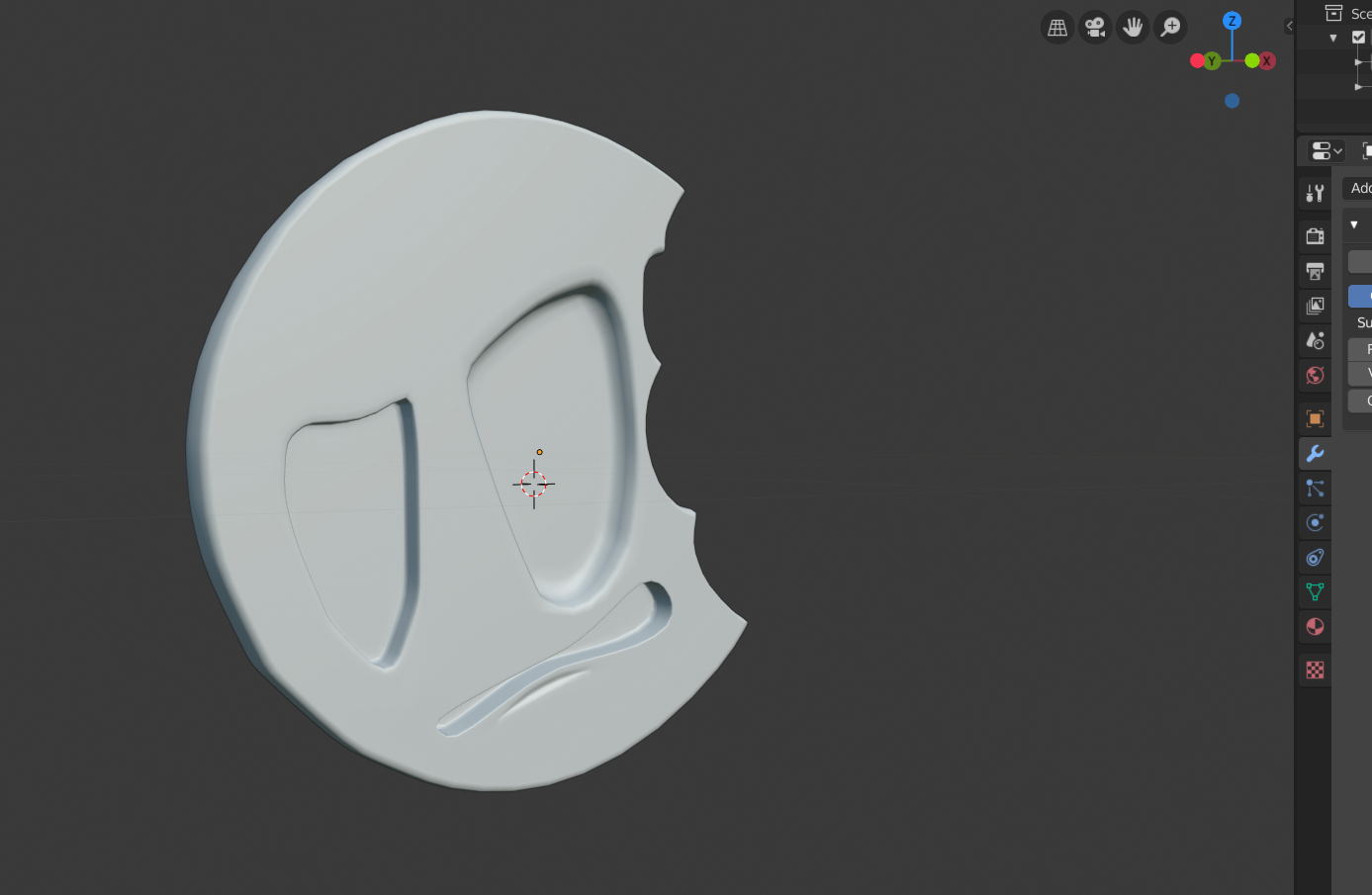
![]() hellosudeepsingh You have some flipped normals, but for the rest your mesh looks fine. (SHIFT-N in Edit Mode, with all selected)
hellosudeepsingh You have some flipped normals, but for the rest your mesh looks fine. (SHIFT-N in Edit Mode, with all selected)

For the rest, this appears to be a bug or something with 'Display in front'. Even a simple square has this strange effect: