Hey there. I'm really enjoying the tutorial, I've decided to finally tackle a bit of rigging so this has been a great help. Although some of the bone placement is somewhat 'arbitrary', you can actually eliminate a lot of the guesswork when it comes to placing bones in the exact center of things using snap points (and fast too).
Although using the 3D cursor and 'selection to cursor' can sometimes do the trick, it's a bit slow and cumbersome to do at times. I think a lot of people don't know about the 'snap points' option, This feature works best when you've got auto-snapping enabled. It doesn't work while you're holding down CTRL to snap manually, which is actually what gets people (including me) confused when you start using it.
While you're dragging your object / bone / whatever, and with vertex auto-snapping enabled, you can hover over vertices and press 'a' to drop down a snap point. If you then hover over another vertex, it'll place your selection in the center of your snap point and the vertex you're currently hovering over. The nice thing about this feature is that you can place down multiple snap points, so you can go pretty wild ;).
Snap points still work with manual vertex snapping (so holding down CTRL while moving), but you have to let go of CTRL and press A while your mouse is over a specific vertex. It's a bit confusing because it doesn't show that you've actually placed a snap point until you start holding down CTRL again, so you get no feedback when you're placing the actual snap point.
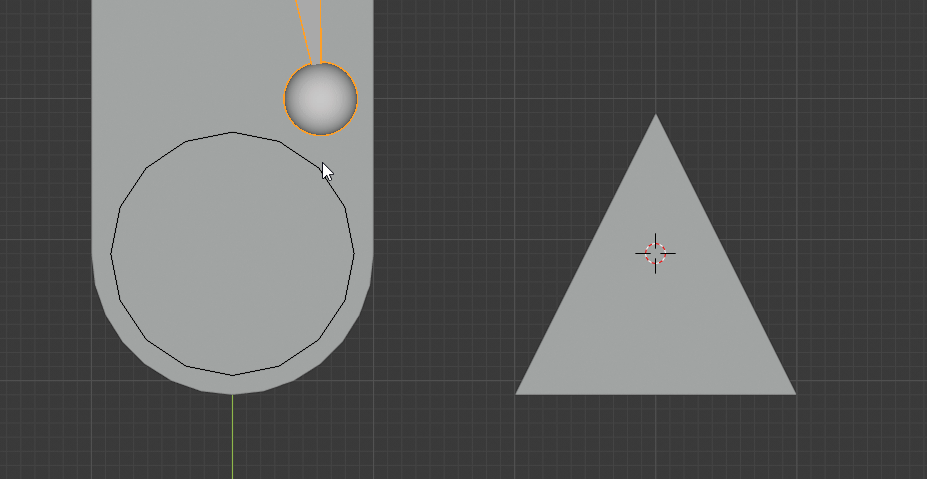
Just thought I'd give a little shout out to this nifty little feature for all the people who don't know about it!