Help! I'm trying to create a camera that tracks to the face of my model. The model is a linked rigged model (created using Rigify) and I've tried track to, damped tracking, parenting, etc. But when my model is turned the camera doesn't follow the rotation. I've parented it to the object, a bone, a empty, nothing seems to work. I need it to always point at the face. I'm trying to animate the body and be able to do the facial animation at the same time or after. I've tried empties as well. Any ideas how to best achieve this? Here's the file,thanks.
Hey Paul,
Your rig wasn't coming threw on the file you attached. I was able to test it on a few of my own rigs and got it to work fine. This is what I did:
You should have a fun new face camera at this point. I can't share any of my rigs but I simplified it and attached the Blend file.
https://drive.google.com/file/d/1oX6UBrm_s7ed_ofOZSRMOLdxZvaUvFTu/view?usp=sharing
Tried it on my file. It didn't work. I suspect it may have something to do with it being a linked rig. I'll take a look at you file, thanks.
Oh man, sorry I missed that detail. In that case at step 5 CTRL+P>Bone instead. (could have done this in both situations actually, but this way will work with your proxy)
I'm not sure what bone to tie this to. Should I be using the Head def bone? or the Controller shape bone which I use to animate it with? I'd like to add my rig file for you but don't where I can in this reply window
Seems to work on both. Probably easier and less buggy on Controller shape.
![]() phoenix4690 When I shift click on the controller shape it drops me back into object mode. I can't seem to shift click it in pose mode.
phoenix4690 When I shift click on the controller shape it drops me back into object mode. I can't seem to shift click it in pose mode.
I uploaded to my google drive what should I put in for who I'm sharing it with?
ppauldgoodrich Got it. It was the control p to the bone, thanks so much.
![]() phoenix4690 Almost. When I moved my character the camera and the camera bone separated from each other and now the camera is right on the face controller bone. And the camera bone is in the correct place but the camera itself is right now the face controller bone. Any ideas?
phoenix4690 Almost. When I moved my character the camera and the camera bone separated from each other and now the camera is right on the face controller bone. And the camera bone is in the correct place but the camera itself is right now the face controller bone. Any ideas?
Should I place the camera where I want it before parenting? I tried it both ways at center and pointing already at the face.
Finally got it to work. Had to start over and reset the location of the camera and camera bone before parenting. Thanks again.
Recepy (since I can not attach my .blend file to this posting :-}
1 - Create the head-shape.
2 - Create an empty in the center of the head.
3 - Create a selfy-stick shape under the head (the black boom)
4 - Parent the selfy-stick shape to the emtpy in the center of the head.
5 - Create a camera.
6 - Place the camera at the end of the selfy-stick shape, viewing towards the face.
7 - Parent the Camera to the selfy-stick shape.
En voila. when you rotate the empty in the center of the head, everythign rotates with it
NOTE:
When rendering your scene(s), turn of the selfystick visibiity in the Outliner
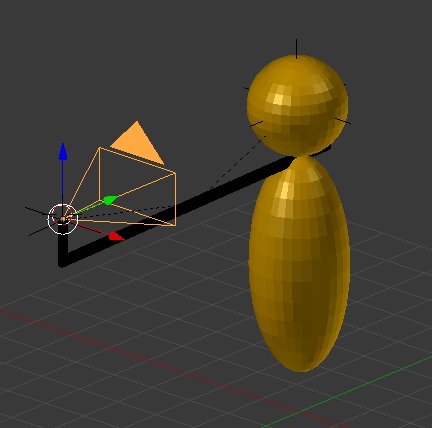
1 - Attach selfy-stick to the head,
2 - Attach camera to the selfy-stick.
3 - Attach selfy-stick to the empty inside the head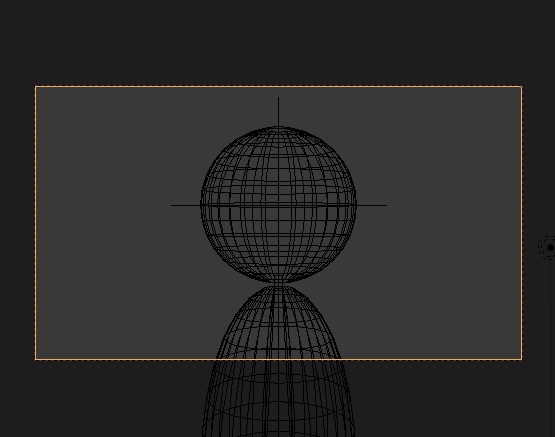
4 - Camera viewpoint, looking at the head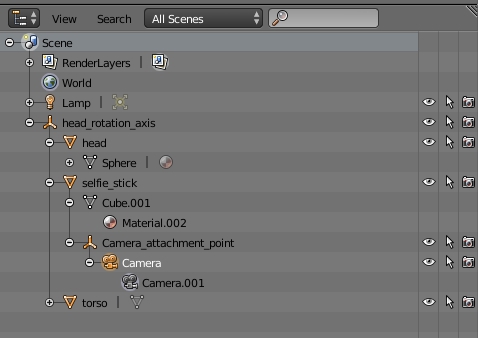
5 - Model hierarchy in the Outliner