When I added the subsurface modifier (around 5:50 in video) there are two holes opening up in my mesh, and I'm not sure about how to fix them. The only difference I see between our settings is yours has a Quality value set to 3, and I'm using v7.80.75 final release that doesn't appear to have a Quality setting. Later in the video, you APPLY the modifier - so I'm thinking I should go ahead and apply my modifier and then try to fix the geometry - but I'm not sure what to change. I've looked for duplicate vertices or edges and didn't see any. Can I just delete some of the geometry that subsurf added around the holes or did I mess something else up in my original geometry? I'm not sure why the holes are appearing where it is.... I did create an inset for the lock on my mesh (which is different from the lesson) and the second hole is showing up there which doesn't really matter. But the first hole is showing in the front of my mesh. Here's a screenshot:
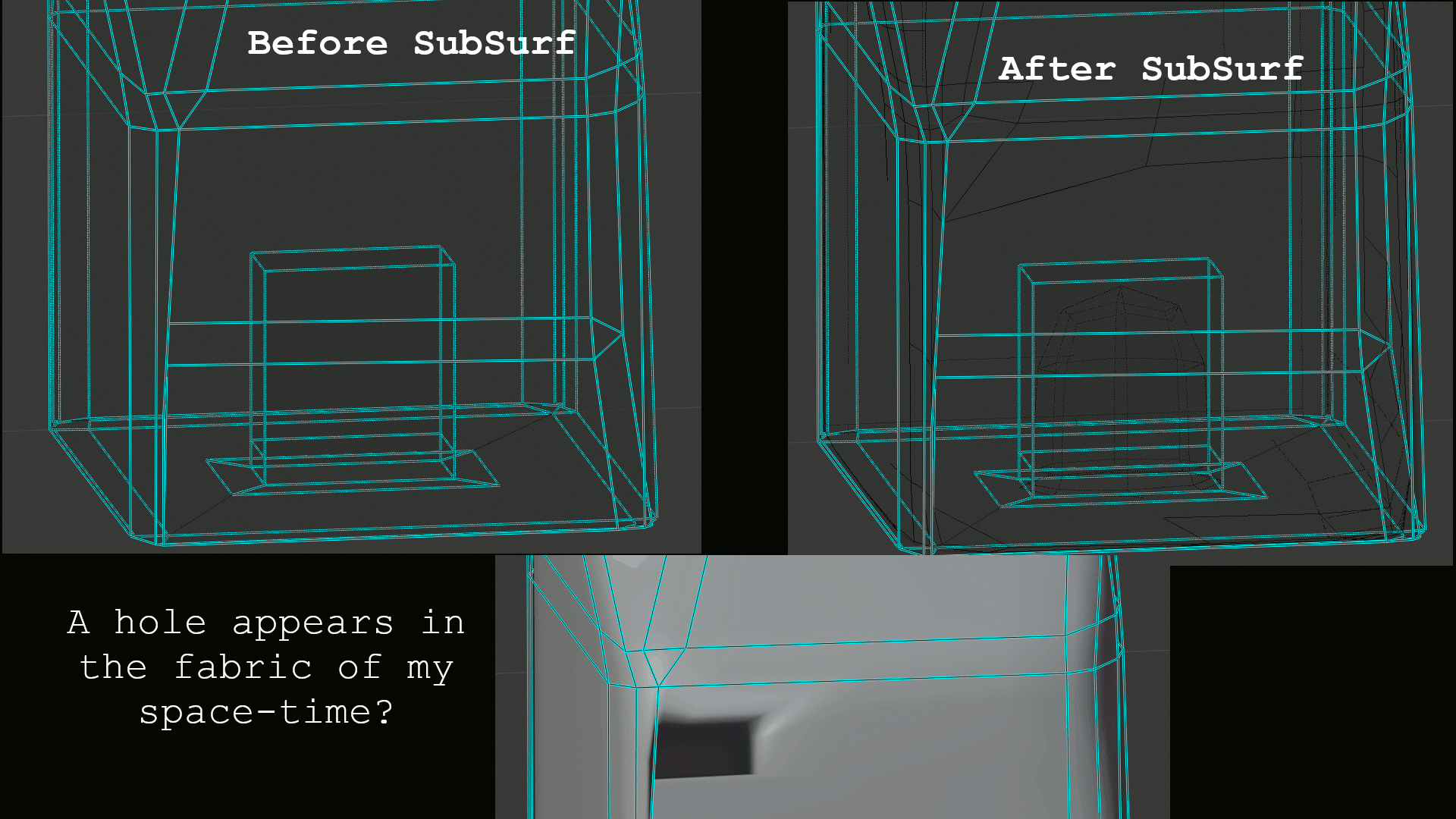
If subsurf casuses a hole, that must mean there's 2 verts on top of each other or something else erroneous about the base mesh. Did you try Vertex > Merge > By Distance?
If you provide a download link to your .blend file (with dropbox, google drive, or equivalent service) I'll take a look.
Ah! That fixed it - there were duplicate vertices in several places.... I would have never found those! Thank you so much for this tutorial and for answering all of my questions! I had completed the Blender fundamentals course, but this treasure chest project really brought everything together for me. I learned so much from what you taught me, but also from all of the mistakes I made along the way. It was an outstanding course!!!