When I select a face in a quad, then click Select > Edge Ring, I get a selection of two rings, 90 degrees apart. How do I select just one of these rings, in other words the ring running in just one direction?
I've tried selecting two adjacent faces, then trying each of the many selection options. But I can't get the selection to continue in the same direction.
By selecting a single quad, you're simultaneously selecting 4 edges and 2 perdendicular 'flows'. One flow of edges (say, both horizontal edges of a quad) runs from top to bottom, another flow of edges (both vertical edges ) runs from left to right. That's why you get two perpendicular rings after clicking Select > Edge Ring.
To get only one ring, pick a single edge that's oriented perpendicularly to the ring that you want to select, and then click Select > Select Loops > Edge Rings (see pic).
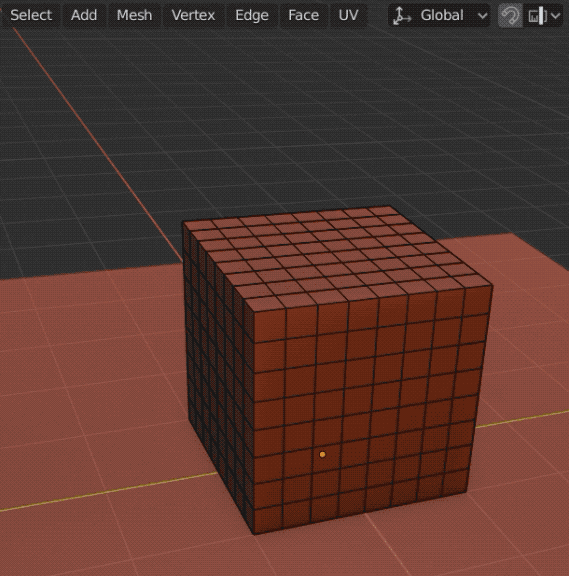
To select a face loop, while in Face SelectMode: Alt+Click the face. The direction of the ring selected depends on the orientation of the edge that's closest to your clicking point. Clicking near vertical edges will select horizontal row of faces; clicking near horizontal edges will select vertical row of faces. Shift+Alt+Click will modify (add or contract) existing selection (see pic).
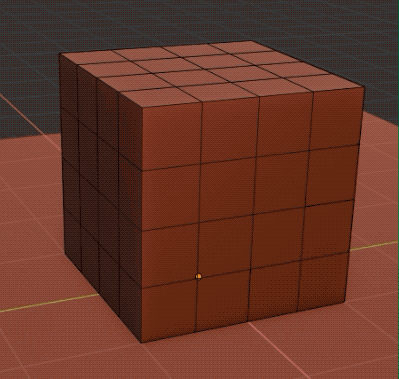
Thank you so much! This information seems to be difficult to find in the Manual, and is made a bit more complicated to use by the fact that the color used for selection in Blender varies quite a bit (unlike in most other tools). For the vertex/edge/face mode button, light gray indicates unselected and dark gray indicates selected. For the 3d edit mode scene, various colors indicate active, unselected, or selected vertexes, edges, and faces, depending on the setting of the vertex/edge/face mode button! The User Preferences > Themes > 3D View menu appears to offer ways to make the active and selection colors consistent, but the labels for each option are inconsistent and difficult to understand.
I would like to see cgcookie or another tutorial site offer a video tutorial showing the easiest way to make all selecting in Blender use the same unique color for selection.