I was working along, added three loop cuts along the length of the bugle and the curve happened. I deleted them and still have the curve. Not sure what happened or why undo still left me with the wonky subdivision. I've looked for extra vertices and can't find any. Doesn't mean they aren't there.
I tried to uncheck optimal display, so I could see the wire frame, and it refused to show me the subdivision wire frame. Annoying. Frustrating. No idea what I've done to crash that. Regular wireframe appears fine. Normals correct, vertices seem fine, lines meet at the center line.
I adjusted merge distance in the mirror modifier. Could that mess with this? Although, I'd expect the opposite end to have a problem too, and it doesn't. I'm sure I've missed something simple.
When I enable Subdivision On Cage, it shows some funky geometry and NGons at this end. I suppose I could edit the geometry in this mode. But I'd like to figure out what is wrong and how to fix it, rather than work around it. This way I know how to hunt it down in the future.
Thank you very much for the assistance.
Blend file: https://drive.google.com/file/d/1roVVXbBjtxCKc-ylFEyI6QZKA0PnGDhY/view?usp=sharing
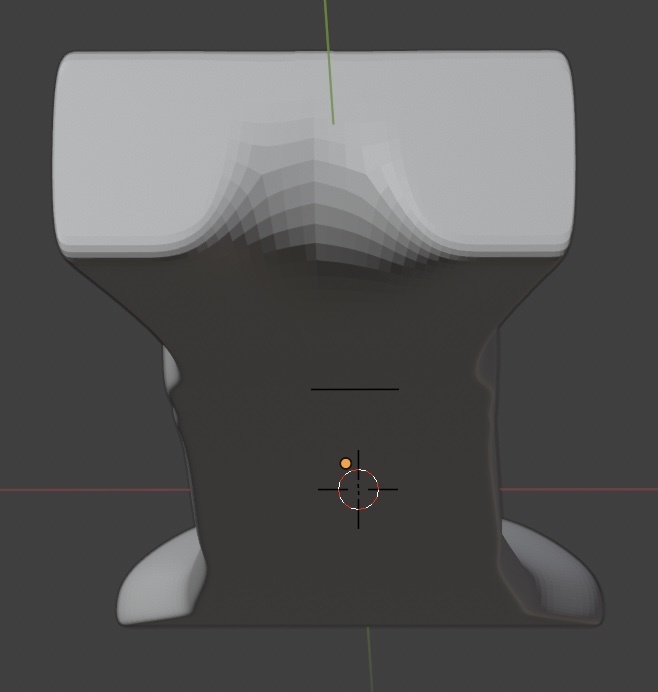
Looks like your vertices are a bit offset. I had to adjust the clip start to actually see it they're so close together. If you clean those up it should work as intended.
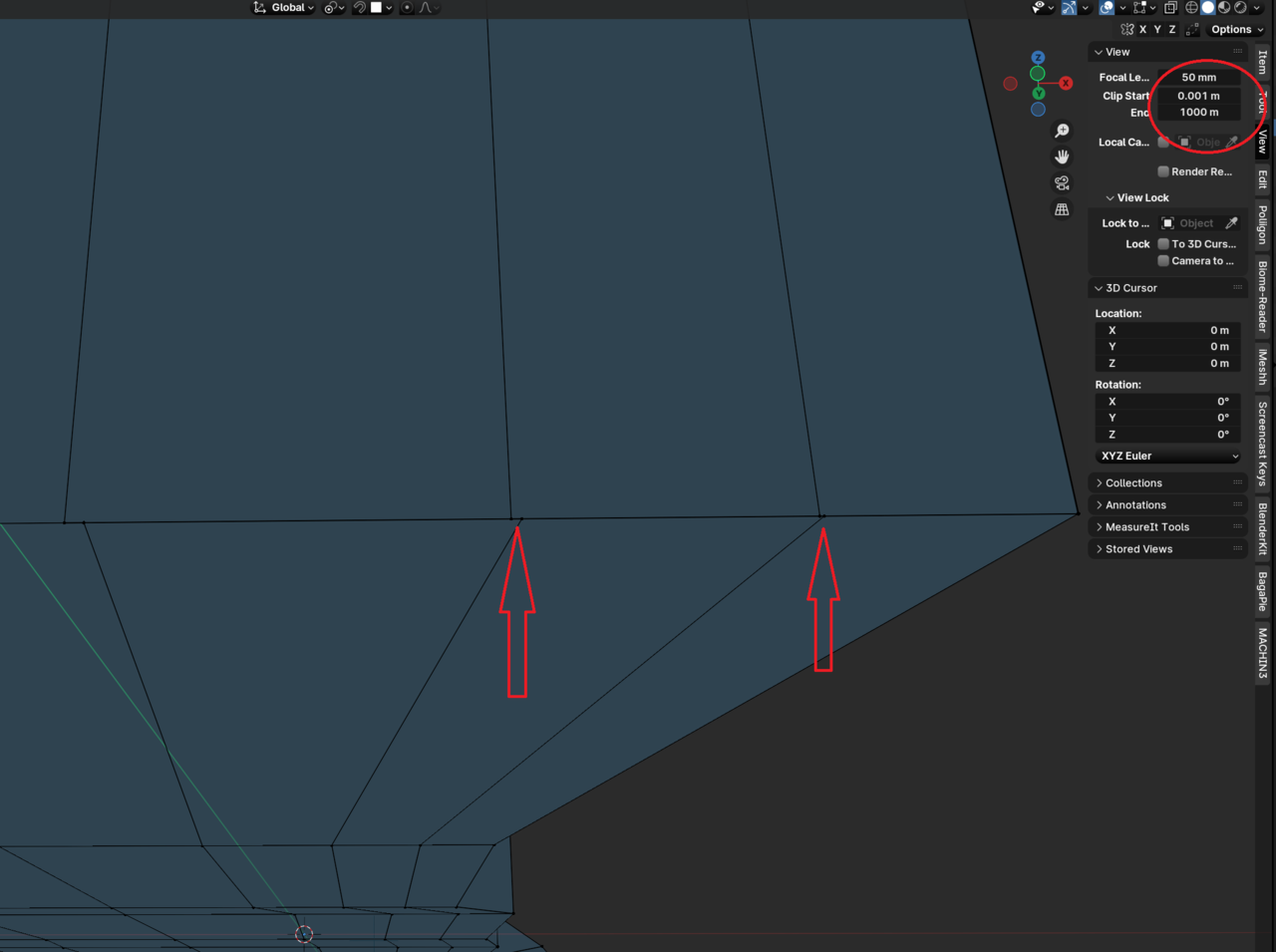
You also have an extra edge further down that seems to cause issues. I'm not sure if all vertices on the underside are supposed to be on the same plane, but there seems to be a bit of a wobble near the end.
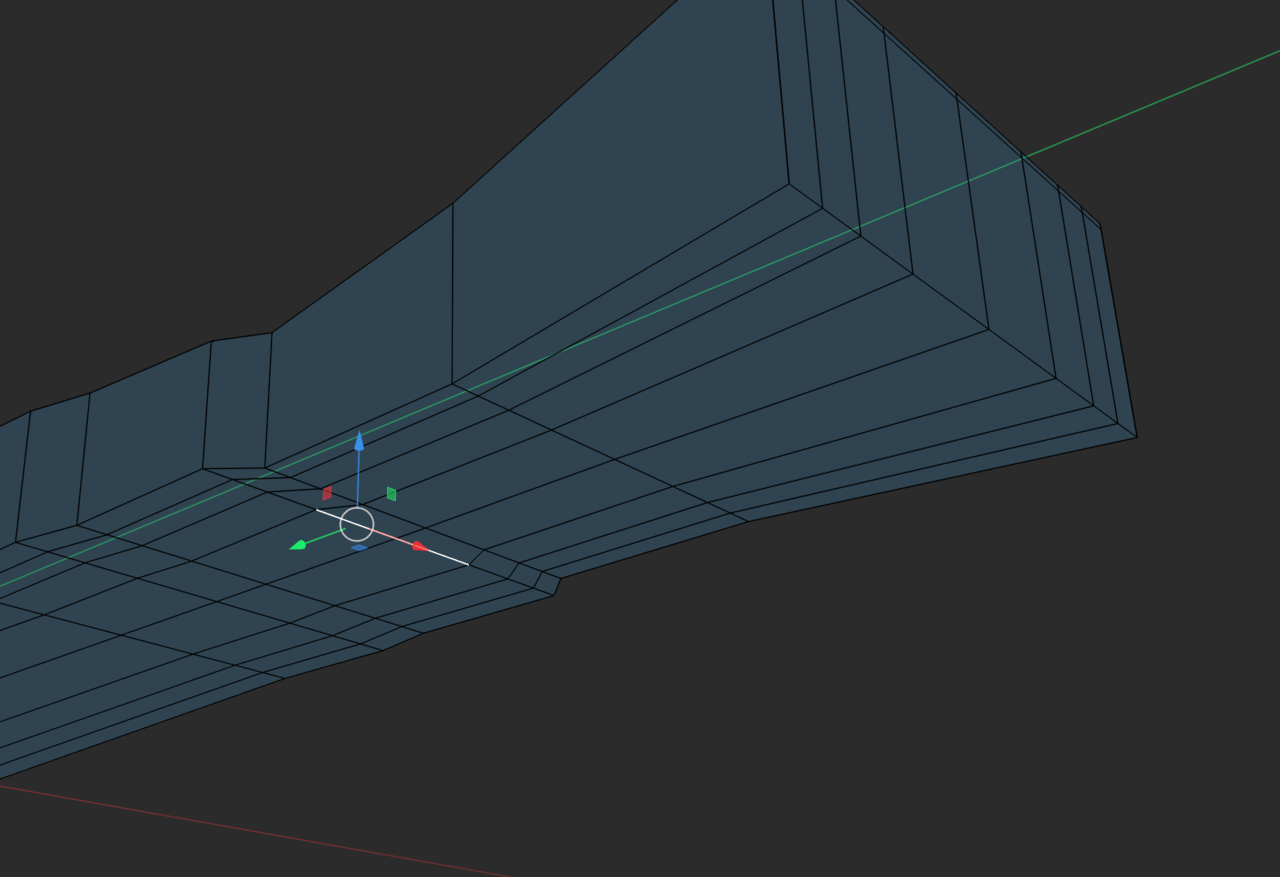
Hi Dfurlong, it seems you have double vertices there. This causes weird shape. Make sure you turn on Auto Merge. It locates at the top right corner under Option drop down.
Also don't forget to turn on snapping for vertex. That'll allow you to snap one vertex individually to another while holding CTRL so it automatically lock onto.
Problem solved

Thank you all for your responses. This has been a crazy week and I wasn't able to work on my project for a while. I saw those vertices and yet I thought they were lined up. SMH. I tend to avoid auto anything. I can cause myself enough issues. LOL. As this one demonstrated.
I merged the vertices and deleted the faces and somehow it's worse.