I'm following along at about 18:00 in the video. I create the Dotted Line layer, select the grease pencil object, go to edit mode, select the two vertices, and hit L to grab all the linked vertices. But when I hit M and move to the Dotted Line Layer the black lines disappear. All I see are faint green lines and nothing I do will turn them into dotted lines like in the video.
Any help is much appreciated!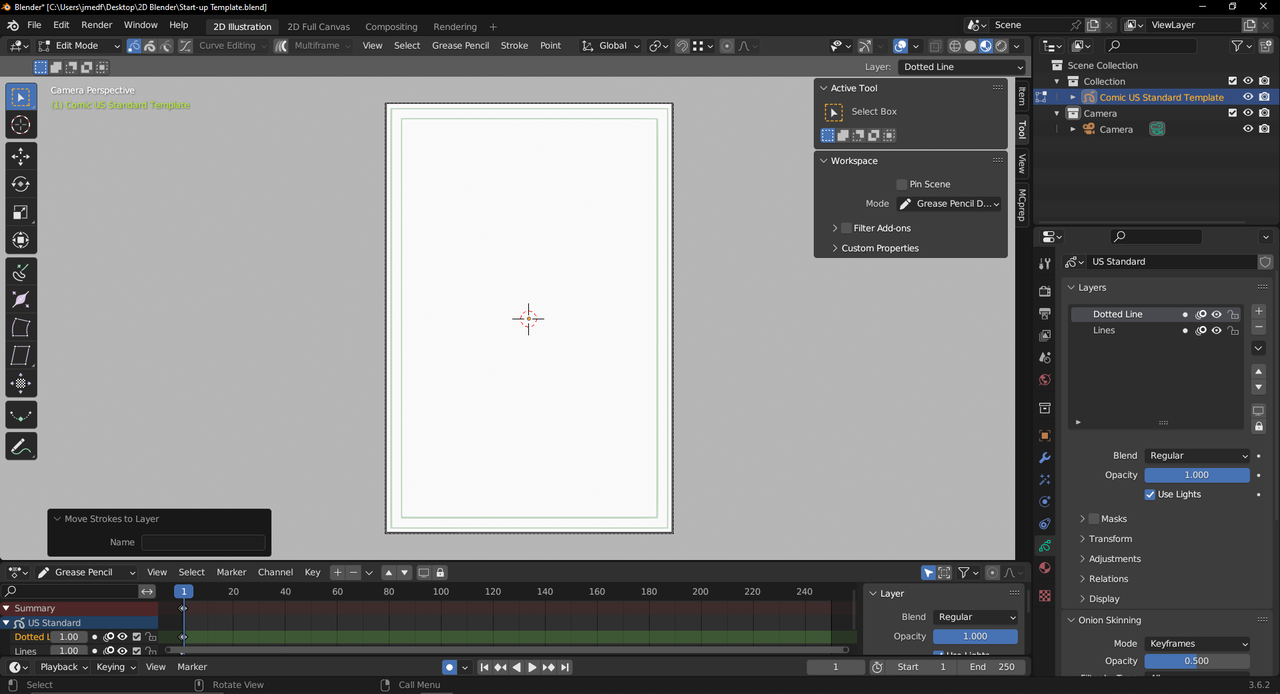
Omar - I've tried hiding and un-hiding, but no luck. The layer doesn't seem to be hidden. The error happens before the dot dash modifier is added, so I don't think it's anything to do with that.
Martin - I watched up to about minute 25. Is there something toward the end that might explain this?
Hey Jack,
No. It was more that in general this happens a lot (that people stop watching as soon as they hit a 'roadblock') and the actual making it into dotted lines is further in the video: at around min 18 is just the moving the lines to the Dotted Layer...
But anyway, I am not very proficient at GP yet, but I couldn't reproduce your error...Paul will probably (hopefully) know what could be the cause...
Paul! You're a life saver! I don't know how/when I switched frames, but going back to frame 0 makes everything look the way it's supposed to. In the video I notice you're on frame 1. Will working on frame 0 create any issues for me going forward or should I be all good?
Thanks again!
Hey Jack! I would recommend you work all on the same frame, yes. If you've not gone too far ahead, simply delete that offending keyframe on frame 1 (look down at the dope sheet) then move your key frame from 0 to 1 (click and drag it, or select, G-Key move) then continue.
Will do! Thanks again.
Funny thing is I did the exercise to make the Standard Manga Template. Made sure not to move key frames, yet the same exact thing happened! No idea when I'm moving from one key frame to another, but at least ow I know the fix!