I have a simple model created from a set of boxes that I want to use in the web project. To do so, I need to bake AO textures. However, when I attempt baking, black spots appear. I recalculated normals and hid everything from a camera that might cause shadows, but the issue persists.
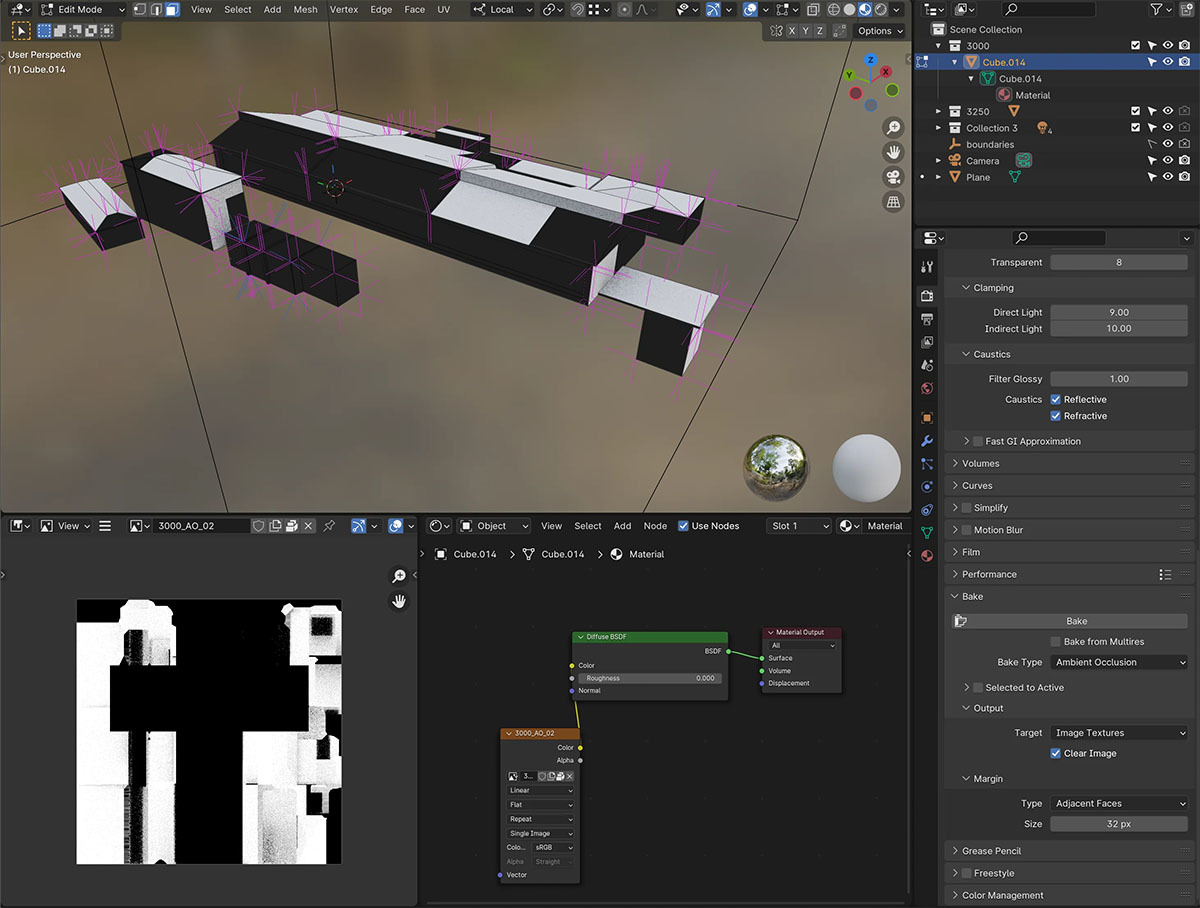
Hi Anton jjetixc ,
The things that can go wrong in Baking....
Did you check your UVs? There could, for instance, be overlapping islands...
Hi Martin! Thanks for the response.
I am not really proficient with UV yet, but I tried to follow tutorials closely and dd smart UV. See attached; however, even in the case of different models (I have several similar low poly houses), the result is always like this. My wild guess was that I needed to merge it all with Boolean, but it seems there is no quick way to do that in Blender.

Hi Omar! The screenshots above show pitch-black spots all over the model. This is not the intended result. See the attached image where I applied the AO shader as the base color to the model above. The model below has a baked texture as the base color.

Based on my previous experience with 3d software, these black spots appear when there is a mesh blocking the light. I have encountered that behavior before in 3DS Max and Cinema 4d. The solution is easy — hide an object from the camera, and the model looks like intended. I tried to do so, even deleting everything except the model I intended to bake, but no luck.
For context, I am following this tutorial
https://youtu.be/ChxGAcKO92Y
HI Anton,
You can Join several Objects together by Selecting them and then CTRL+J.
If you have several houses unwrapped, you can Select them all in the UV Editor and go to UV > Pack Islands.
You can also Unwrap several Objects at once, by Selecting them all and then go into Edit Mode and Unwrap...that way Islands shouldn't overlap, but you can always run Pack Islands to be sure..
hey Omar, there are no objects in the scene other than the camera and the mesh itself. Thank you for being so kind by offering help; here goes the scene https://drive.google.com/file/d/1om6Bd08EBb2JikxzxeTk1PYsfwfUyIUy/view?usp=sharing
Martin, thanks for the tip! I wanted to merge in terms of boolean merge rather than just "grouping" all objects. For instance, in 3ds max, you can do a boolean operation with elements of a single poly mesh object, but in Blender, you can not, as I figured.