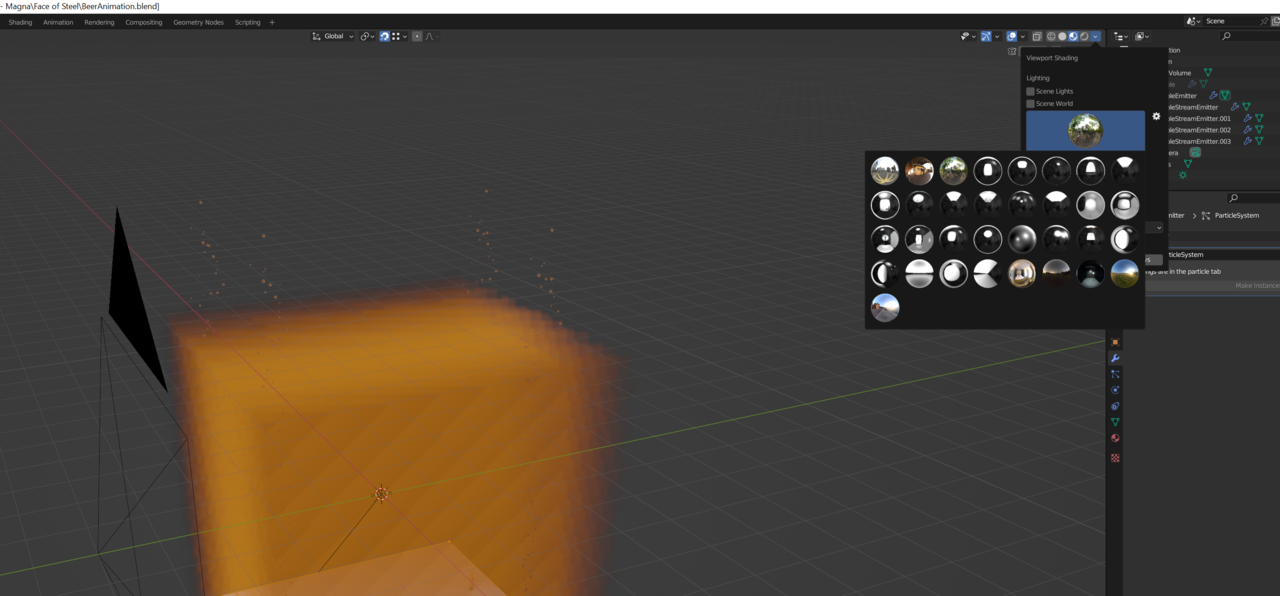Finally decided to look into setting up a HDRI library. Found this video that explains how to setup one using the asset browser however I feel like it is a very long winded process for what should be just setting up a HDRI file path then that being linked to both viewport and render HDRI's like any other program.
https://www.youtube.com/watch?v=6mOJiwMJqOA
Keyshot as an example already has a huge range of HDRI's and adding a new one is as easy as finding it on your system and saving it to the location in keyshot. The next time you open the program it's still there. Not trying to argue keyshot is better it just seems like a longwinded process in blender which should be a lot easier.
I'm sure there is a programming explanation for the reason it's setup that way but just don't understand why its so much easier in other programs.
I also don't understand why viewport and rendering HDRI's are unlinked. Why have a nice dropdown with all the HDRI's you need in a handy view only in the viewport but for rendering you have to attach a environment texture and go hunting for the image file every single time (if not using the asset browser?).
Blender is quirky. Luckily there's lots of people developing addons that make these kinds of things better. I use one that makes all lighting wise processes much easier, this one:
To be honest, there is absolutely no reason to use asset library for HDRI's, or any other method other than simply storing your HDRI's in one folder on your HDD.
To set them up to use in Blender's viewport shading, either material view or rendered view...
Open the viewport shading dropdown menu and click the settings cog next to the HDRI preview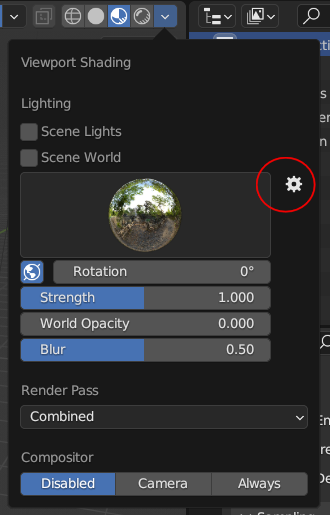
This will open the preferences on the lights tab (or you could go to edit > preferences > lights)
Click the install button to open the file browser window
Remember the folder we created to store all our HDRI's?
Add it to the bookmarks and all your HDRI's are always accessible.
Select an HDRI and click install light.
Now your HDRI will always be available in the viewport shading options along with the default HDRI's
Additionally, when selecting a HDRI for your world set up for rendering
The bookmarked HDRI folder is at hand once more
Clicking open on the environment texture will open the file browser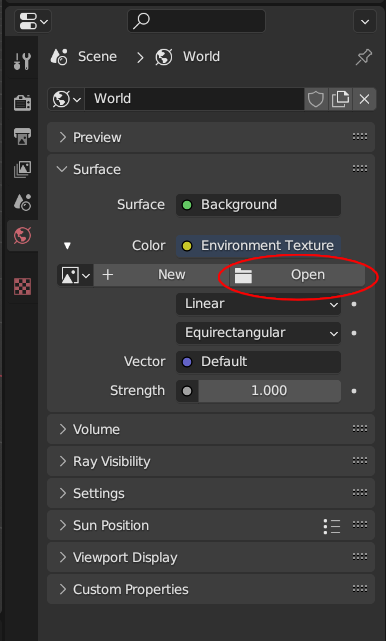
Then select your HDRI folder and select your HDRI.
With display mode set to thumbnails you can preview your HDRI in the file browser
Simples...
Thanks for taking the time to put this together. I forgot that the blender file browser can actually preview the files which is a big help. I think I will setup to work this way for now on. Slight issue I'm having is that I have a lot of similar looking HDRI's that also have similar naming conventions; studio light 01, studio light 02 etc. Tracking down the right one obviously doesn't take too long but could be streamlined by the option to copy the name of the HDRI used in the viewport or just a simple tick box for using the viewport HDRI in the render. Also I intend to grow my HDRI library quite a lot (around 200) which might make tracking down the right one a bit more of a pain over time. Not a massive problem obviously just more of an observation.