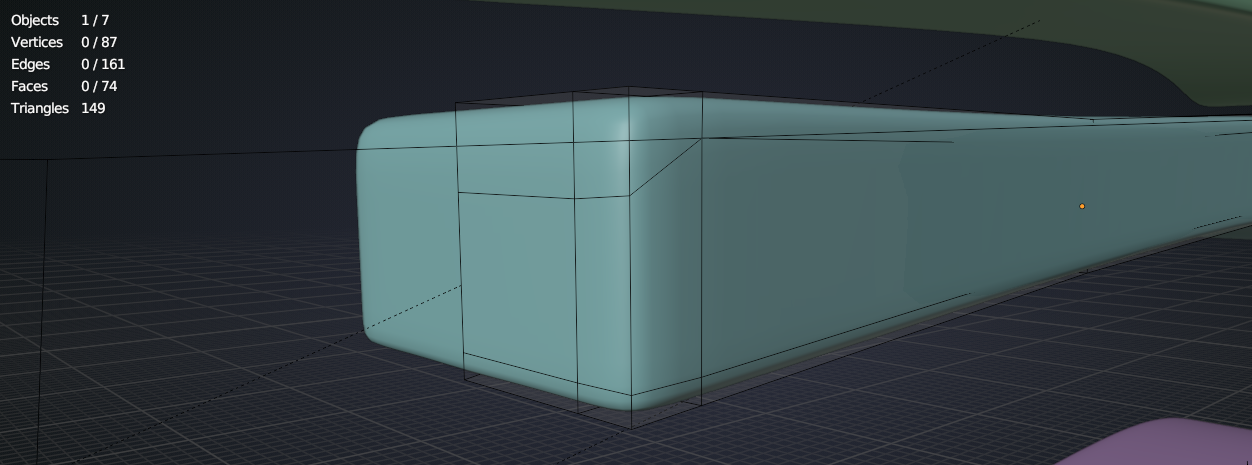So I'm following the pothead course but, I run into this problem I had it before but don't know what causes it.
Hey P!
Can you post a screen shot of your issue to help diagnose your issue, and a little more info.
Thanks.
My bad, thought I added a gif but it's not visible. I think the gif has all the information you need. Also in the past I ran into issues where the shading looked off associated with weird outlines on spots where they didn't belong.
Ok I see it.
When you are in object mode, the orange line is displayed on the edge of the object selected, An outline.
If you have lines like this in object mode, Blender thinks there is an outer edge of the object here.
This is most likely, in fact probably definitely, caused by double verts here, two verts, one on top of the other.
In edit mode select everything with A, then press M and BY DISTANCE.
This should solve your problem.
Thanks for the response. Unfortunately it did not work. I now have a new issue https://imgur.com/a/wtTRhJK. One vertice is sharp, I tried clear sharp and shift n for recalculate normals but it aint working :(
https://imgur.com/a/SgFZNrz, made it a little better by fixing the topology a bit, but still got the sharp vertice and a weird outline.
The pointy Vertex is, like @adrian2301 already mentioned, actually two Vertices:
 Not sure what is causing those lines...A link to your .blend (via Dropbox, or so) might help.
Not sure what is causing those lines...A link to your .blend (via Dropbox, or so) might help.
Oh yes! that GIF does look like a sharp edge.
You can't have a sharp vert, only edges can be marked sharp.
You will need to select the edge and clear sharp.
Are there really two vertices? because I box select and it's not showing two: https://imgur.com/a/yPTkZ9l
Also here is the blend file: https://drive.google.com/file/d/1f5zF3LR6_VXxP3BFpJskG68G4H5TEImT/view?usp=sharing
I can't seem to find the Object in question in your .blend.
Should be Blockout Cube.008, right?
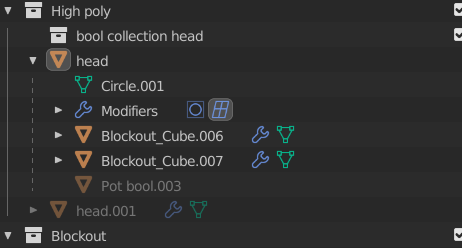
On that last GIF it indeed doesn't look like two Verts...
Yeah should be Blockout Cube 008, I might not have saved it
https://drive.google.com/file/d/1AgYcjvKh6Xq41UU6hP-oeoRnY-Lz1-lu/view?usp=sharing
Right, you have a hidden Vertex here:
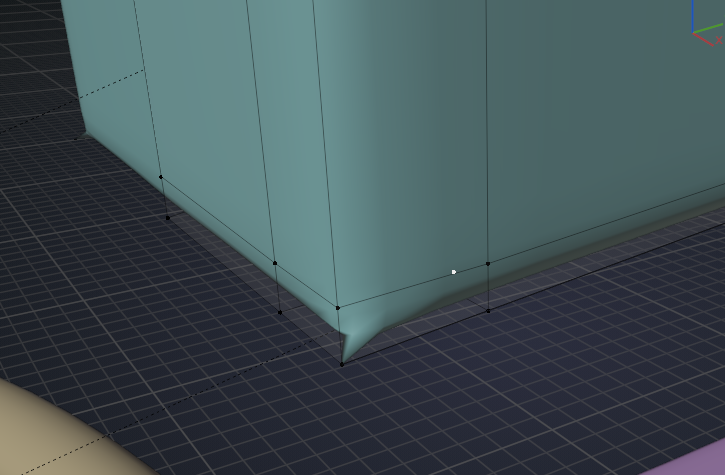 in Edit Mode ALT+H to show it and the Delete it (this is also in Cube.009, but connected by an Edge and that gives one of those strange lines in Object Mode, because parts of a Mesh, that are Hidden in Edit Mode, are visible in Object Mode!).
in Edit Mode ALT+H to show it and the Delete it (this is also in Cube.009, but connected by an Edge and that gives one of those strange lines in Object Mode, because parts of a Mesh, that are Hidden in Edit Mode, are visible in Object Mode!).
Furthermore you have an extra Edge that shouldn't be there:
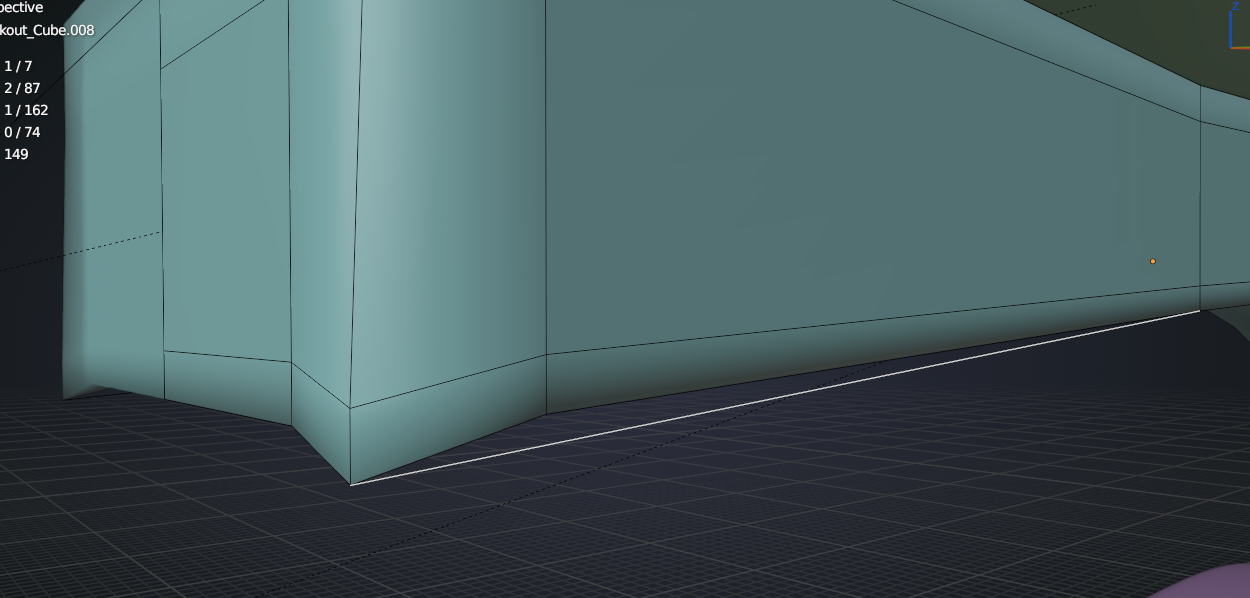 A bit tricky to select when not moving that corner, but try it in Wireframe. When that Edge is removed, all looks fine:
A bit tricky to select when not moving that corner, but try it in Wireframe. When that Edge is removed, all looks fine: