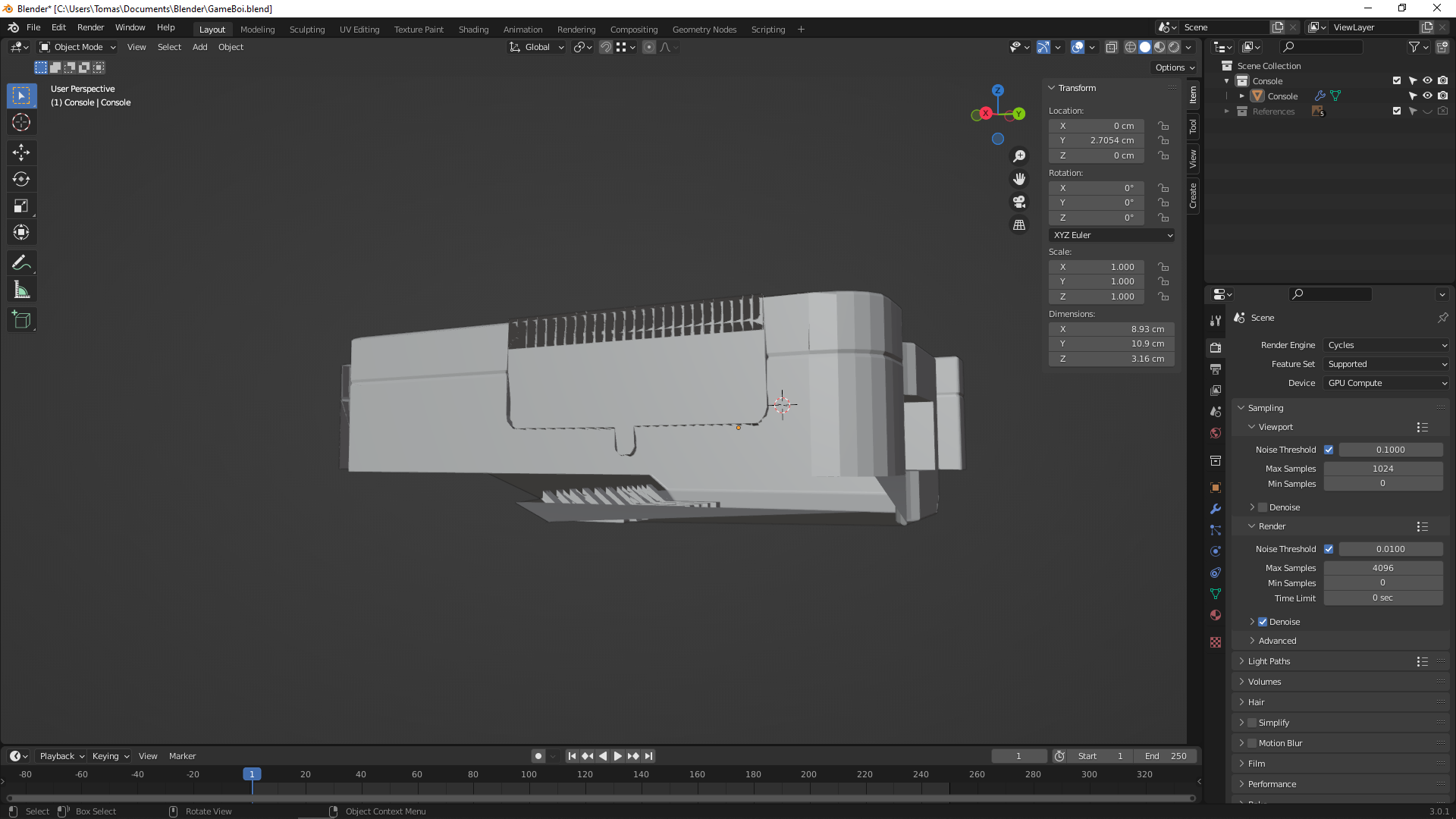Wow, something in this lesson really messed up quite a few edges on my console and I have no idea where in the video it all began! It looks slightly better without the Bevel modifier (second screenshot), but dang I've got a lot of cleaning up to do if I wanna try to save my project... Ooor I could just keep my fingers crossed that everything will look just fine from the right angle once I'm at the rendering stage!! XD
How I wish that I had made a duplicate of the model before I tried to add the speakers ><' I really need to get as used to doing this as I am to hitting ctrl+s to save.
(Blender Guru was wise when he said that it's always good to have a hidden duplicate of your model before you start adding new things into it and editing stuff)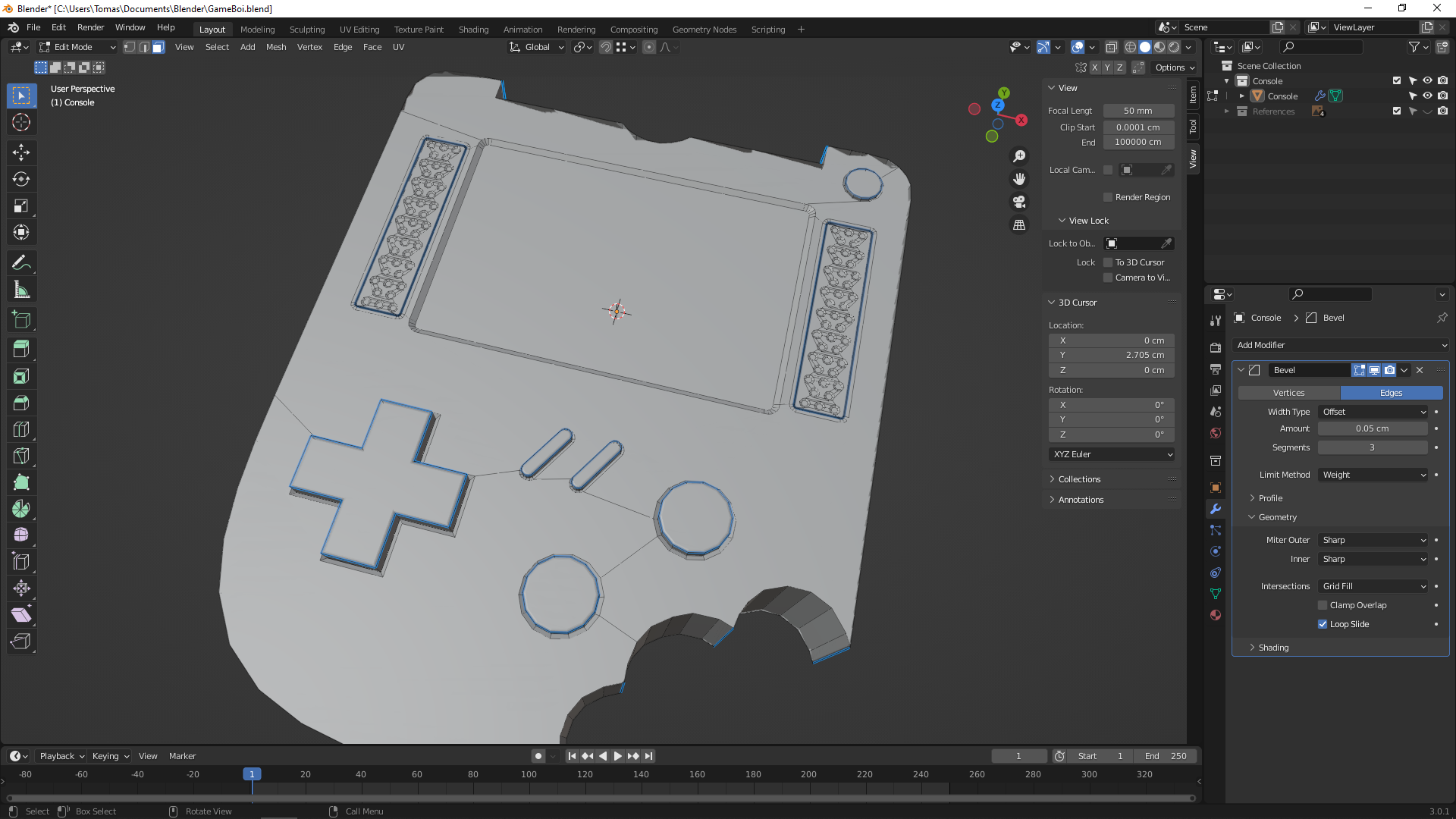
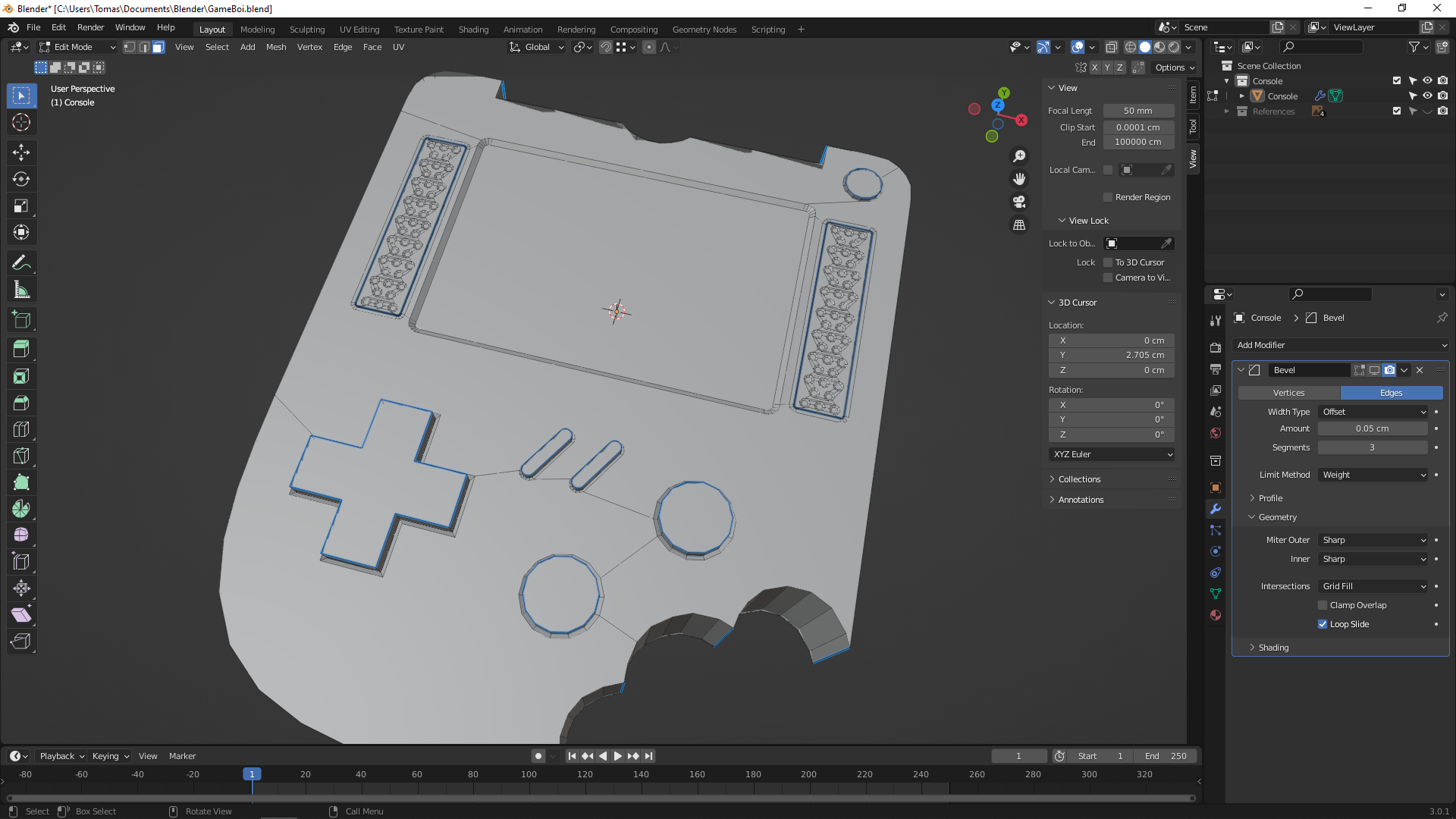
Save three copies of each file, iterations. Maya saves three, when you setup your project. im not sure how blender does it. But I’ll do my research.
Don't know either, but I found it to be a good exercise to split, rework and rejoining or even deleting problematic zones in edit mode and trying to recreate them one part at a time by by reconnecting and adding vertices etc. It builds confidence and insight in how things work somehow.
But indeed, you want a workflow that allows you to detect issues as soon as possible In the process. Wonder what tips the CG cookie crew has to give here.
My advice would be to save often, try and make it habit to save regularly.
When I open a project I have been working on, the first thing I do is save a new iteration with SHIFT+CTRL+S and then when ever I make major changes or additions I save with SHIFT+S. If I take a break, for more coffee usually, I will SHIFT+CTRL+S again.
You do have the autosave facility in Blender, I think this is active by default and you can set how often the autosave saves, however I am not so sure it actually does save that often. To recover an autosave, click File>Recover>Autosave, and find the file you wish to open, I usually look at the time for the latest, if I need it, occasionally I do.
The save version you see in the preferences is the number of copies Blender will save, but this will only save copies of what you save. Meaning you still need to save regularly. You can see the copies in your file browser as a file with .blend1, the original is .blend. Because I have a habit of saving regularly I have this set to 0 copies, to keep my drive tidy and save space, although I do have 2 x 2TB drives.
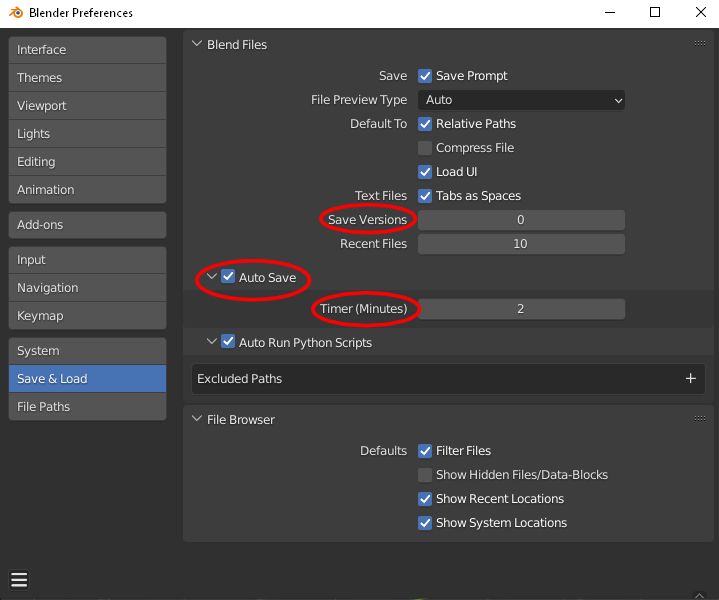
I'd echo ![]() slenaerts here - try removing doubles first and then deleting the faces (but not edges or vertices) for any overlapping area. My guess is that somewhere along the way you accidentally used F (make edge/face) instead of J (connect) to connect two vertices, or maybe it was something else entirely. Either way, deleting then re-connecting one area at a time should fix whatever the problem is.
slenaerts here - try removing doubles first and then deleting the faces (but not edges or vertices) for any overlapping area. My guess is that somewhere along the way you accidentally used F (make edge/face) instead of J (connect) to connect two vertices, or maybe it was something else entirely. Either way, deleting then re-connecting one area at a time should fix whatever the problem is.
I've decided to simply start all over with this project, because wow am I seeing some interesting errors as I merge (even more) vertices, delete faces and try to re-connect stuff! I have most definitely been adding stuff randomly by mistake, but also miss-aligning edges as I use the snap-tool ><' Just look at these two images of me switching between Object end Edit mode , and I'm sure you'll agree when I say that it's probably for the best if just recreate it all from a clean slate, rather than spending time trying to fix everything that is broken ^^'
Besides, repetition is good for my bad memory! I was planning on repeating a few lessons anyway to really take in everything new that I've learned here, and also put all that knowledge into creating my very own handheld (which I still plan on doing) :))
Thanks for all the helpful suggestions!