In your video when the sides of the head are flattened, you use the transform gizmo and drag out, sort of a cylinder shape and then pull the sides in. When I do this, it creates two inverted cone shapes, instead of a cylinder, so the result is a sort of jagged pancake stuck to each side of the head.

I guess I can smooth it out later. But, do you know why I get inverted cones, instead of a cylinder shape?
The same thing happened to me, when I used 3.1 from some time ago. Seems to be a bug. 3.0 was fine and recent 3.1 versions also work.
do you recommend trying to match the blender versions
That is totally up to you. I use 3.1 for the whole thing, because you generally don't lose functionality when the version 'grows' and I don't mind a bit of danger (when it gets buggy, I can switch back to 3.0 or even 2.93. I tried opening a Human file made in 3.1 in 2.93 and Blender didn't even complain, but that might change when you get further in the course or when you use a different file...), but if you don't feel comfortable enough with Blender, you might want to stick with the used version.
And using a mouse shouldn't make a difference here.
What a strange thing - I'm not able to recreate this behavior ccheyrn....it looks like ALT+S behavior when in edit mode but I don't see an option for that in the tool settings. And this happens when you pull out in the red X axis?
ccheyrn switch to a different version of Blender. 2.93.5 (and probably 2.93.6), 3.0 and even 3.1 (recent build) seem to be ok...
like I said, I also had this issue on an early 3.1 build, but switching to 3.0 already fixed that and now 3.1 also works as expected.
The jaggedness will be fixed when you Remesh, there just isn't enough Geometry yet in that area.
Hello. 1st screen turned into 2nd when I went from X view to in between X & Y. Not sure what happened/why...using version=3.0 Beta. I've restarted this section 2x to see whether I missed a step/have been following along carefully. I'll keep trying. My question is: Could you get the same, intended effect w/deleting sides instead of masking/transform?
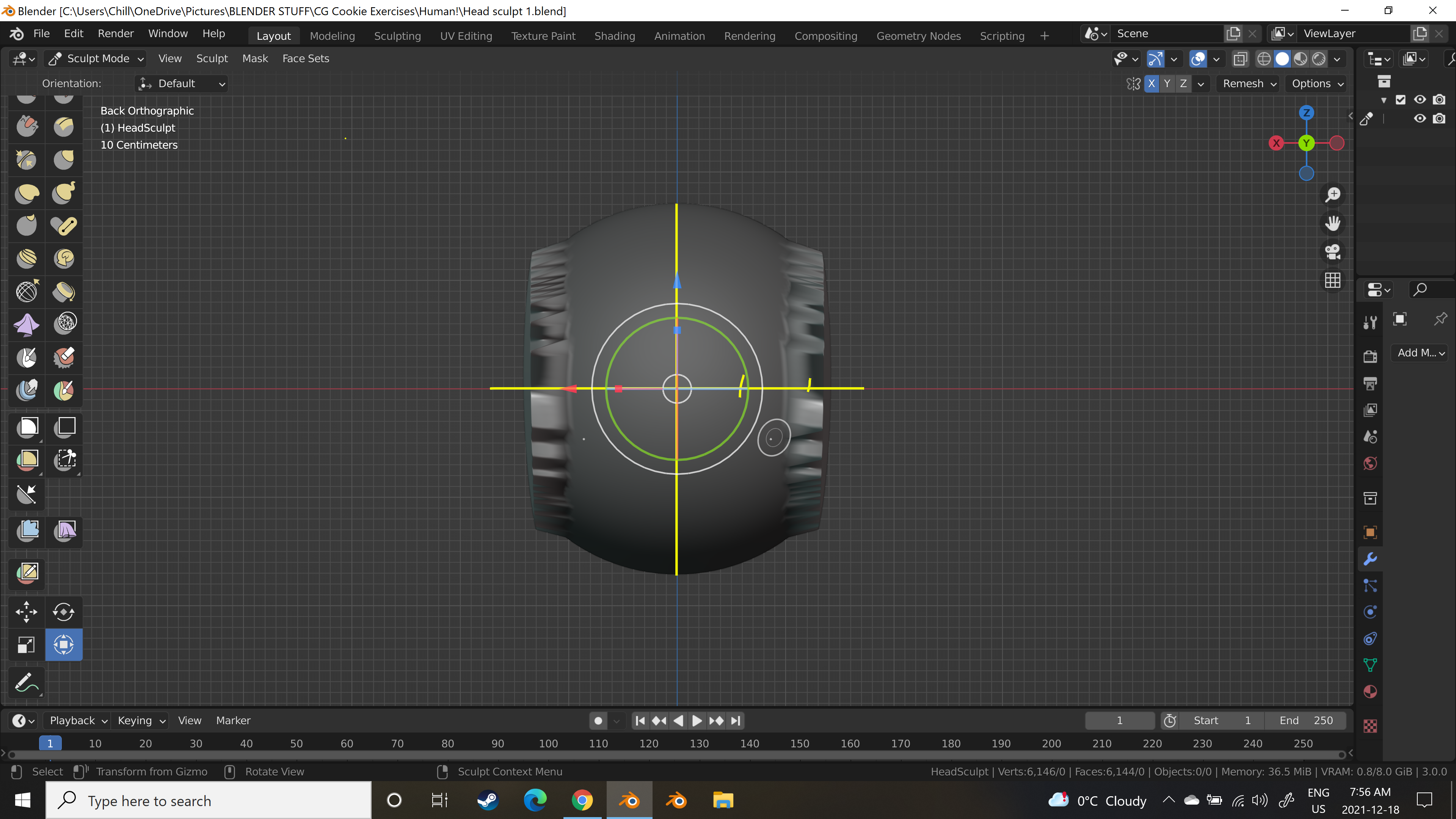
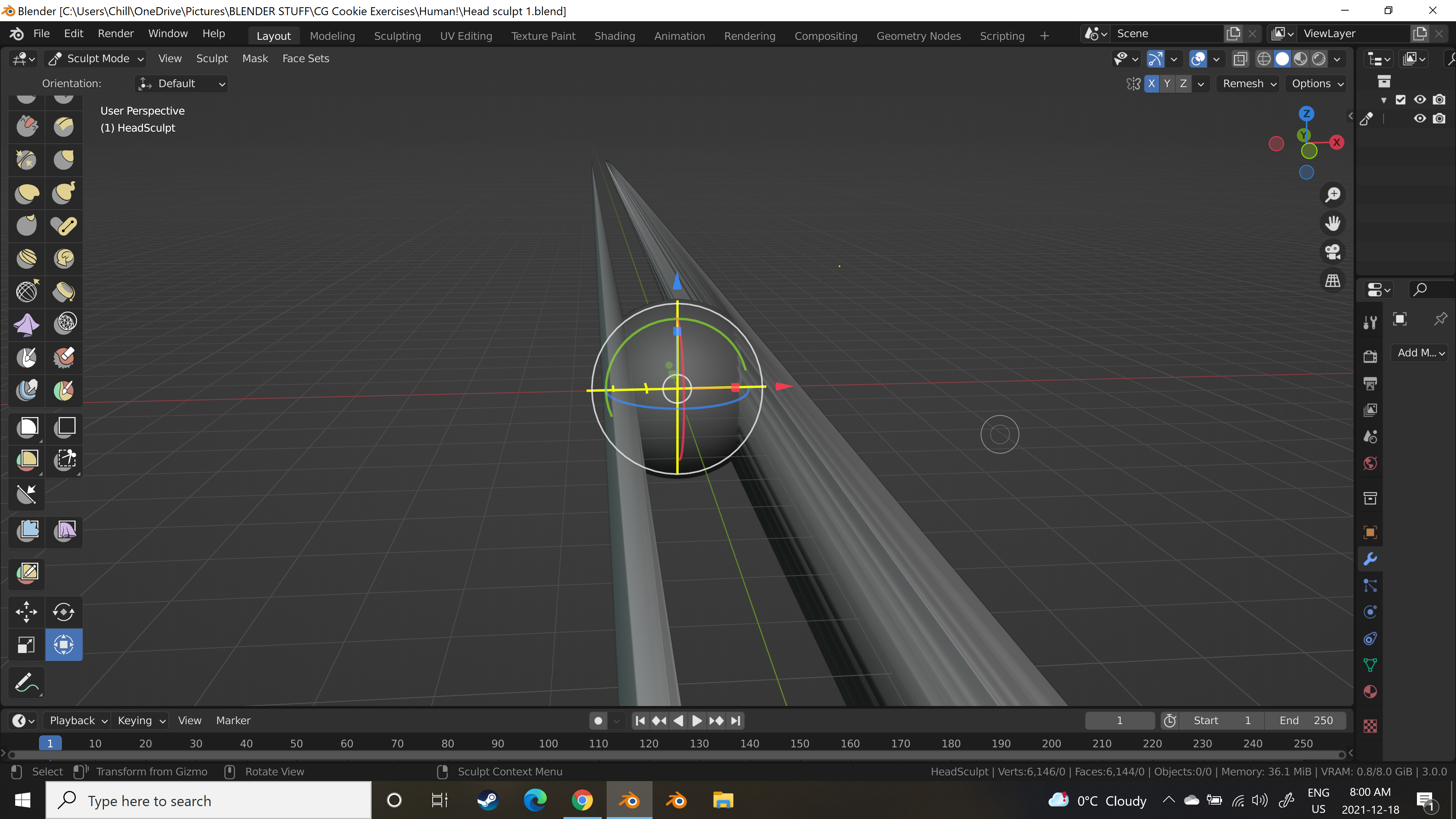
![]() bitey there are other ways to get the wanted result, but this technique is being used a few times when it won't be easy to do that in another way, so it is better to try and make it work..
bitey there are other ways to get the wanted result, but this technique is being used a few times when it won't be easy to do that in another way, so it is better to try and make it work..
The behavior you get is a bug. Try using the 3.0 stable release. That version works for me...
Also you need to set the Pivot Point to Unmasked. (Sculpt > Set Pivot > Pivot to Unmasked)
Thank you spikeyxxx. 3.0 beta = stable release? I did have pivot point to unmasked & I noticed this time around it was on the R side instead of L as in the video. I will try from scratch again. Thank you for your help & encouragement. Much appreciated.
I ended up using scale and move separately from the combined transform & was ok. For whatever reason, the combined transform was so sensitive & twitchy in 3.0 Beta during sculpt mode. I just barely touched it and it would move the selected piece erratically, too quickly & twist it. Hope this info helps others.
it was on the R side instead of L as in the video
That is simply because you are looking from the back orthographic :)
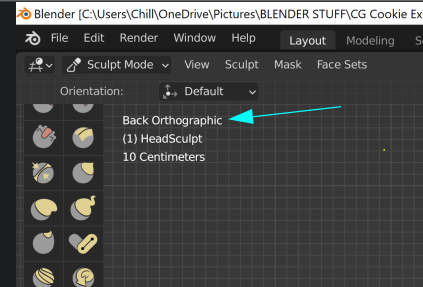 And no, Beta is not the release, but it looks like you actually do have the latest release version (3.0.0).
And no, Beta is not the release, but it looks like you actually do have the latest release version (3.0.0).
The Transform Gizmo shouldn't be that sensitive though...are you using a mouse?
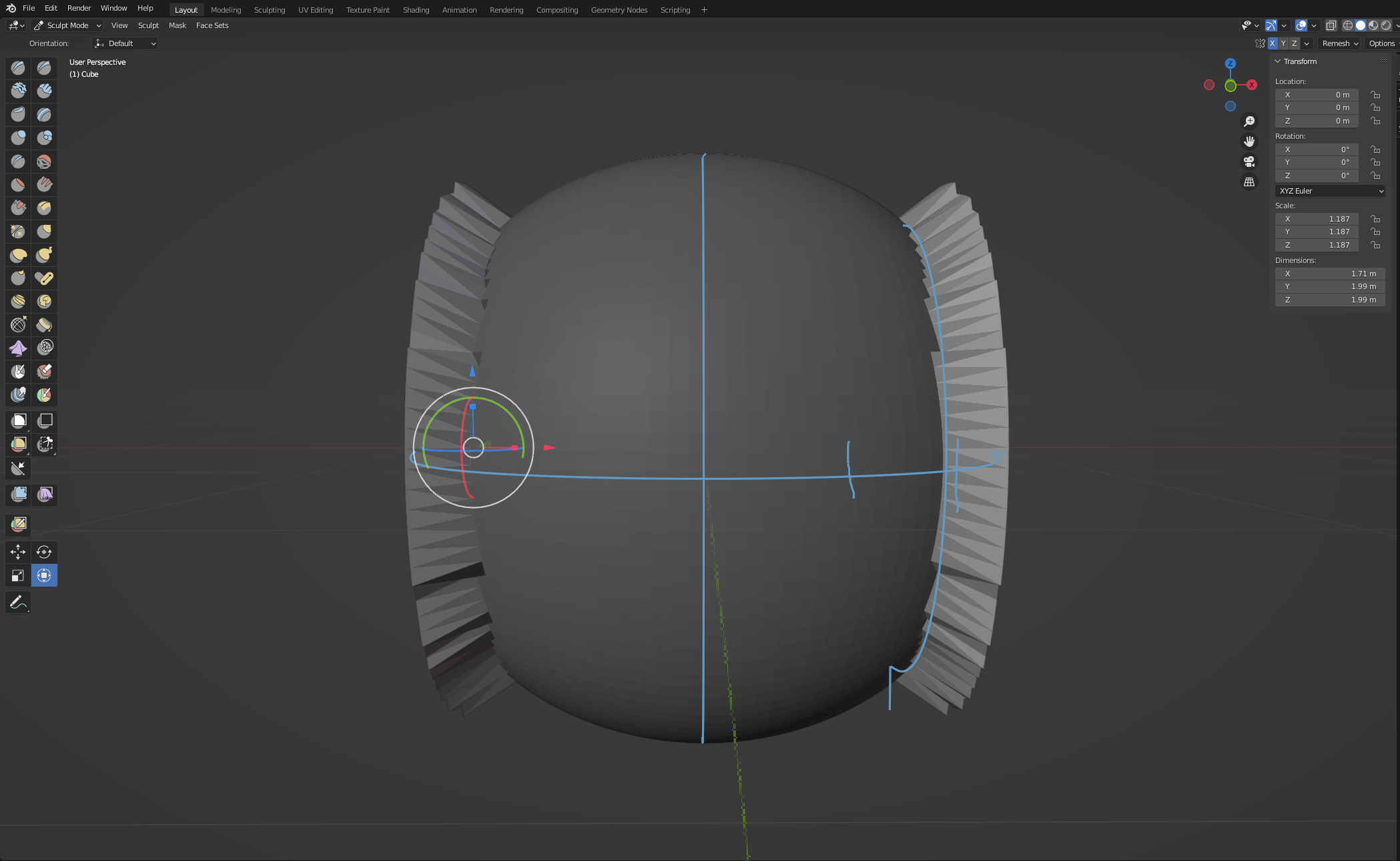
It's a weird bug. I got it with Blender version 2.81, and now again with version 3.0 as pictured above. It seems to be a bug that comes and goes because sometimes I can get it to work normally, and other times this happens. I don't quite know why the inconsistency. I guess it's a matter of luck of when the program wants to work and when it doesn't.