I'm asking this as a former Maya user. In Maya, when I've accidentally extruded a face without moving it, I'll see it when I switch to smooth mode, which looks like a little patch within my original face.
Hi ![]() turtlelearns3d , I don't think there is a way to see it, but you can select all the vertices with A and press M for merge -> By Distance. This will get rid of any overlapping faces.
turtlelearns3d , I don't think there is a way to see it, but you can select all the vertices with A and press M for merge -> By Distance. This will get rid of any overlapping faces.
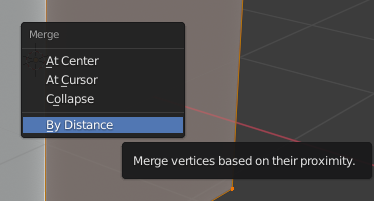
Check out this lesson around the 8 minute mark for details:
That trick still works, but I'm not sure if it's the same result as in Maya. To shade smooth, use the Ctrl+F face menu in edit mode or the right click context menu in object mode.
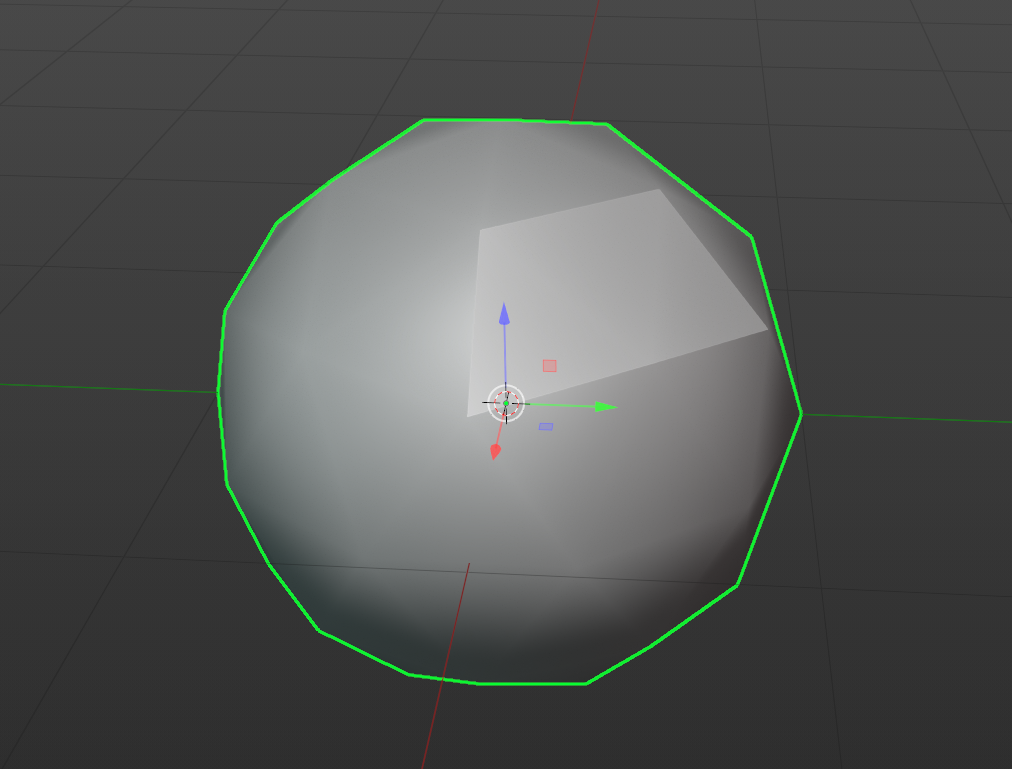
It also looks like those edges are drawn slightly darker, but it's super subtle:
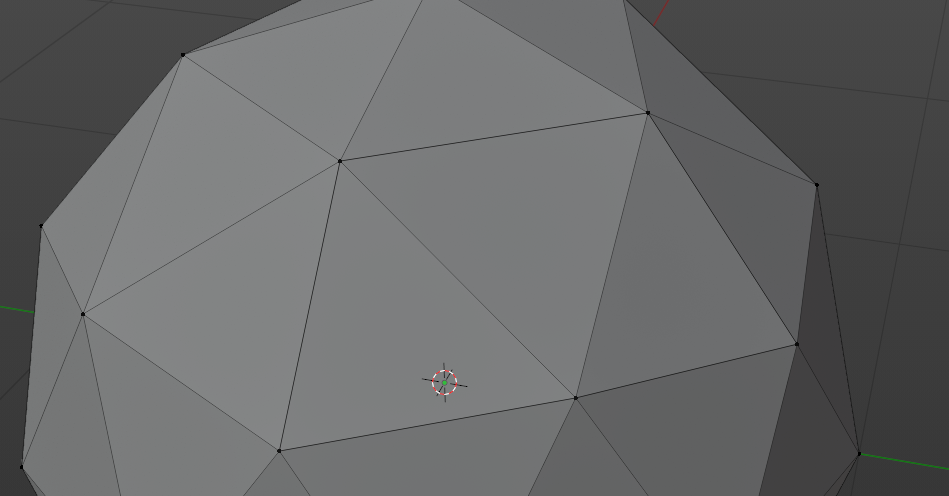
You could also turn on the vertex normals, and see if any vertex has more than one normal line:
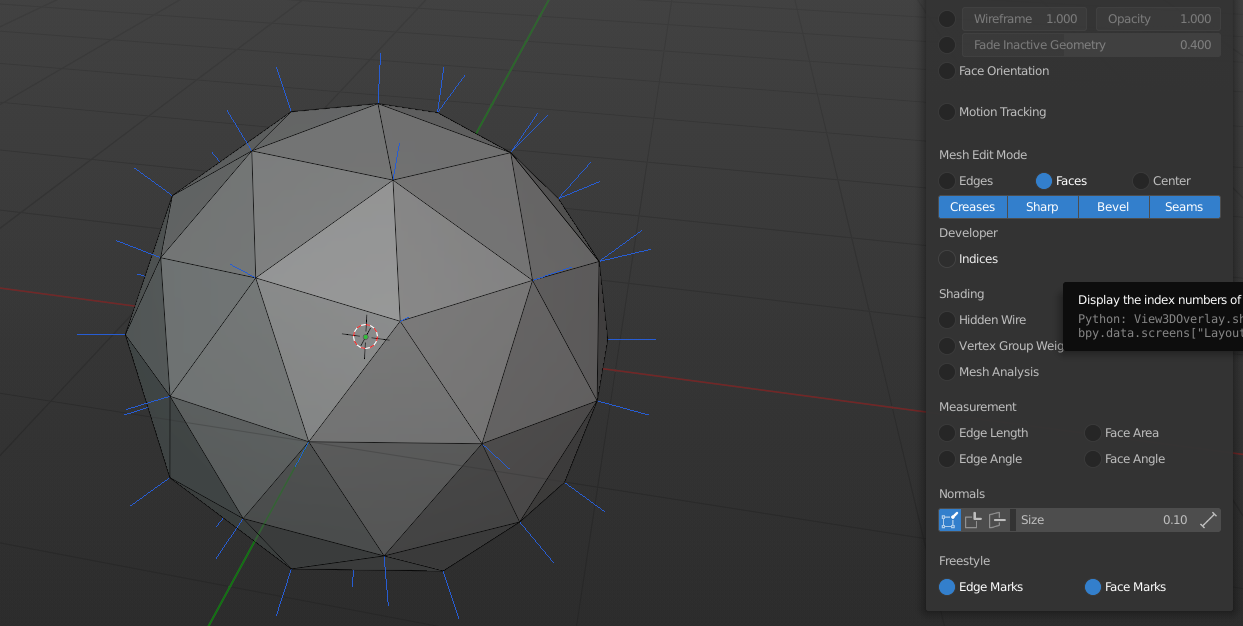
Ahh okay, I'll try those out, thank you! Here's what it looks like in Maya for reference. The left is the square in unsmooth mode with an extruded face and the right is the same model but in smooth mode.
When I was learning Maya I did this all the time so now Im scared Im doing it in Blender. Thanks for helping ease my mind. lol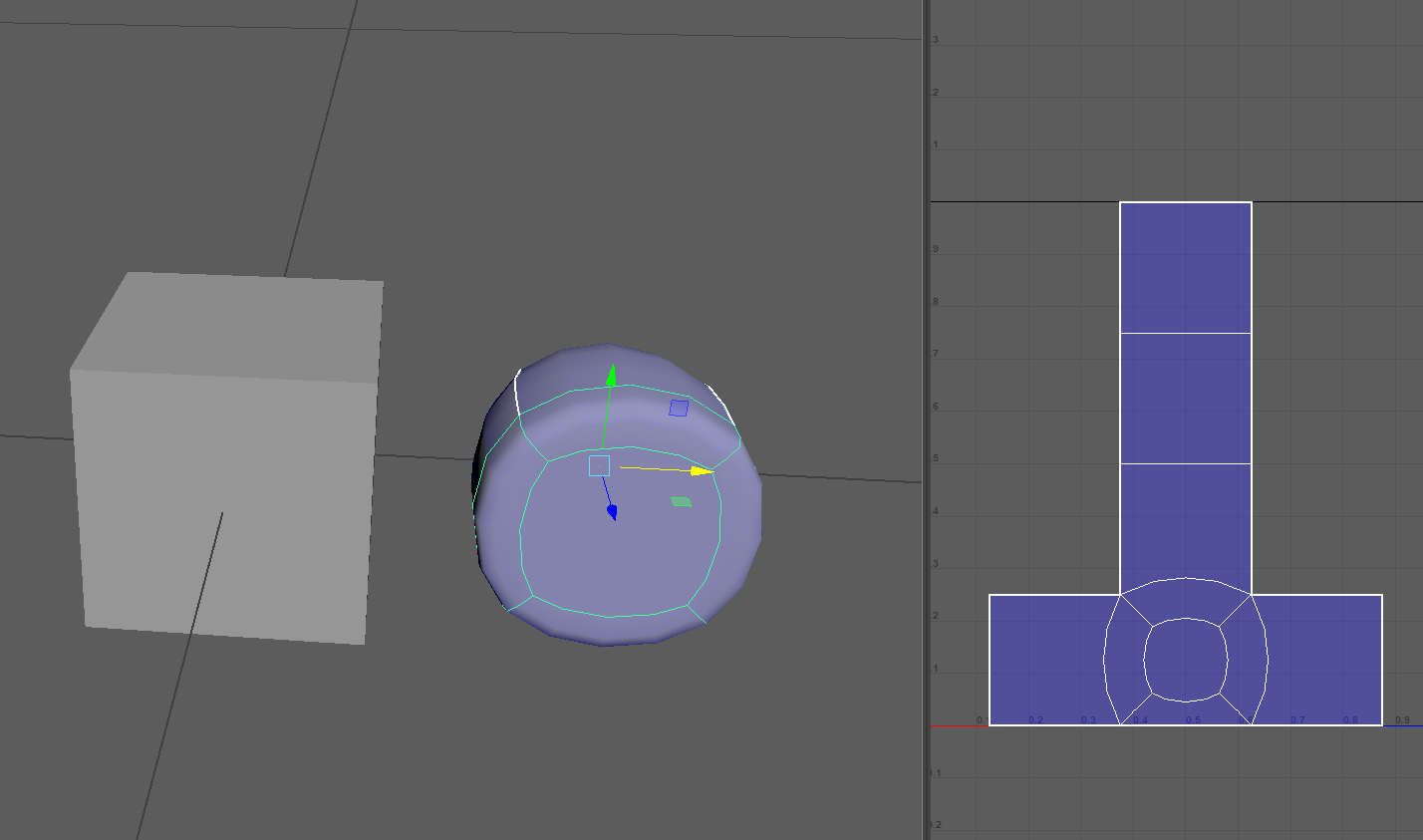
I see, that is not what peolple using Blender will think of when you say Smooth Mode. In Blender, you can get this by having a Subdivision Surface Modifier on both, one with Catmull Clarke (smooth version) and the other using Simple:
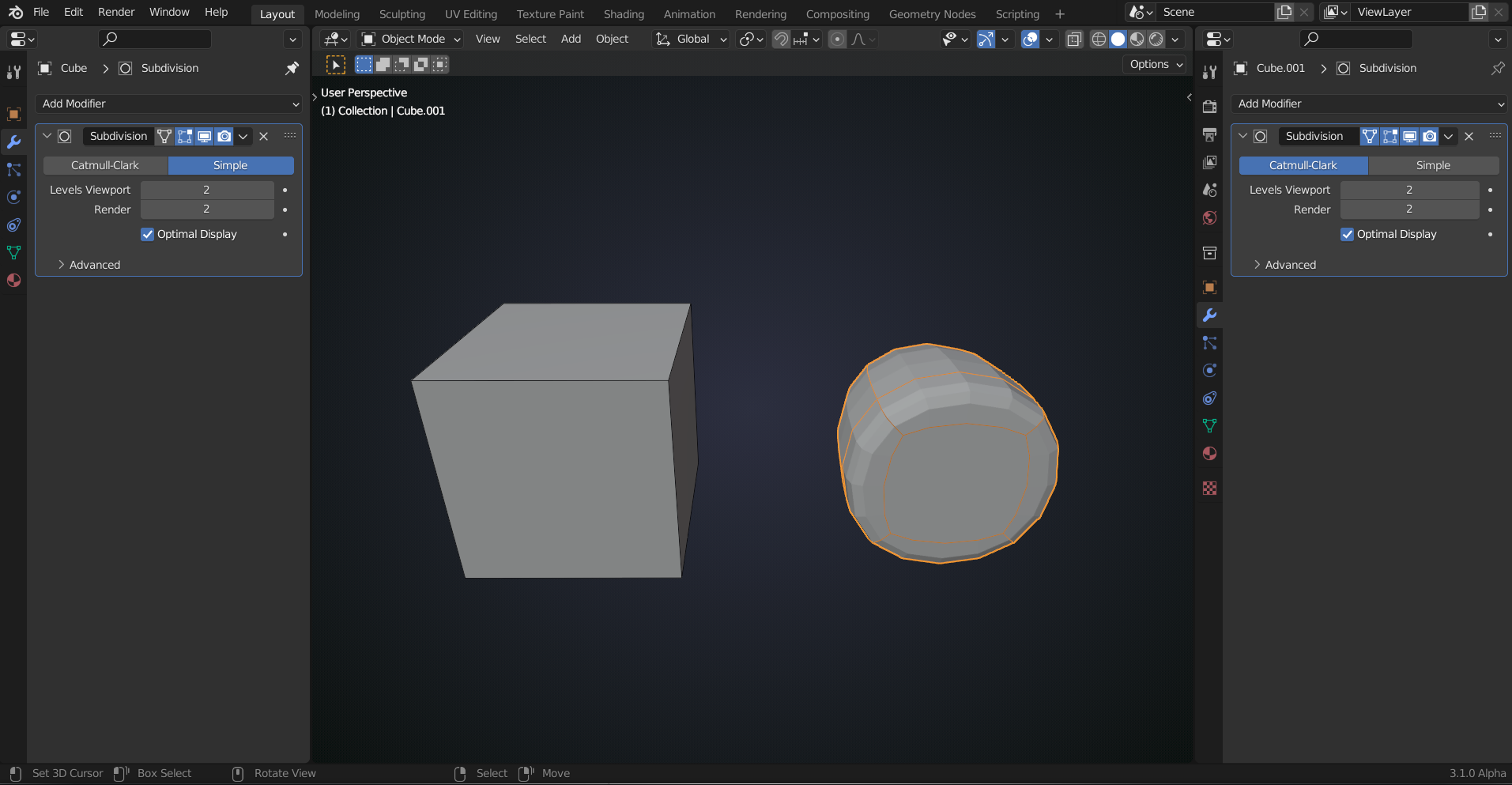 You can then also use Smooth Shading to get even closer to the Maya result.
You can then also use Smooth Shading to get even closer to the Maya result.
I don"t know hot to get that same result (the unwrapped version) in the UV Editor though.
That's good to know! I can't wait to learn more about the differences. The more I learn about Blender the more I realize why my friend (Blender user) and I never understood each other when we were troubleshooting. xD