I used two different node setups to texture paint on a normal stamp I made in Blender. When I texture paint directly on the normal map it gives a smooth round result, but when I texture paint on an image texture with an alpha mask , the result is not smooth and round. I used cubic and got a better result but can't seem to match back how it appears when painted directly on the normal map. (The image textures are 4k but the stamp only covers about 14 pixels on it.)
Is this just how the software does it or is there a way to get the alpha texture stamp as stamping direct on the normal map?
Stamp on normal map
Stamp on Transparent image texture
Both node setup stamps
Stamp
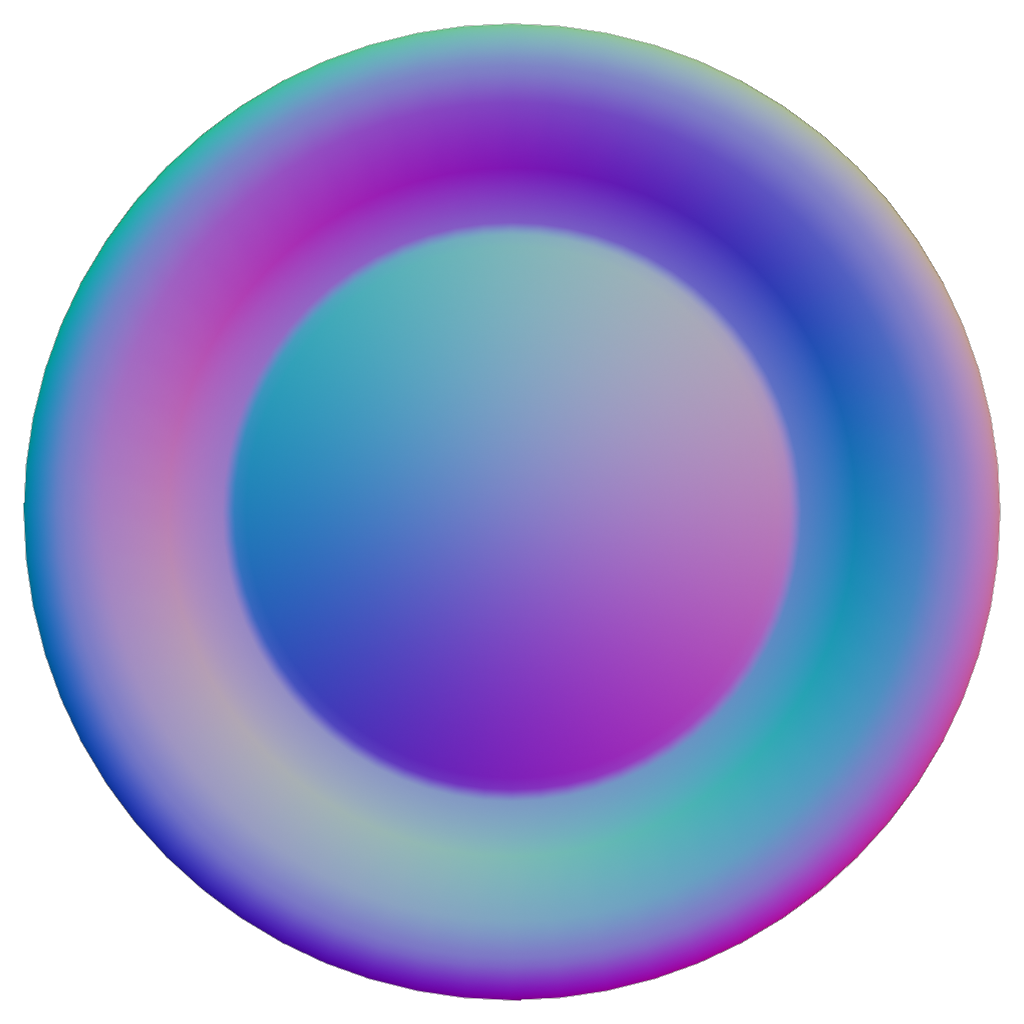
Hmm, I agree that #1 certainly looks better but #2 might be more technically accurate - it's not trying to blend the two colors together near the edges because there's nothing to blend with. To get that blend back, try using a brush size and falloff where the edges of the stamp fade into transparency and you should get the same effect as #1. Alternatively, you could make the stamp itself include the flat background color (0.5, 0.5, 1.0 if I remember right) so that the edges of the transparent areas are exactly the same color as the underlying normal.
Thank you, the normal background colour worked great. Is there also a way to get smoother text stamp using stencils at low resolutions with texture painting decal texts as shown in the images below? @jlampel
Pixelation of text stamp
1024x1024 stamp
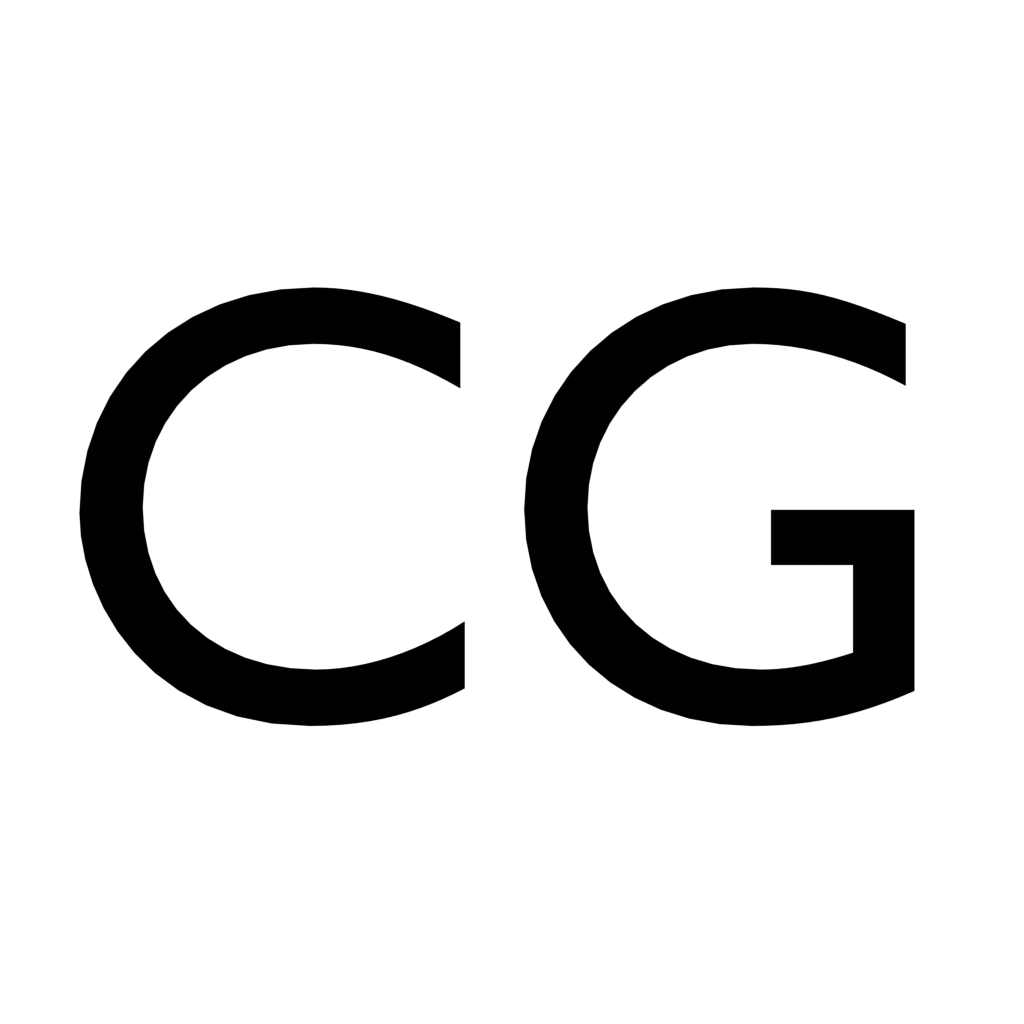
I tried painting on the image with this option enabled, but there seemed to be no differences in the result.
I got the effect I was looking for, with the text stamp not looking pixelated at relatively low resolutions.
In texture properties, under Sampling, increasing the filter Size increases the smoothness of the edges and produces a kind of anti-aliasing effect. Accumulate in the active workspace has to be unticked for the smoothing to work.
Also smart or cubic texture interpolation improved the smoothness.
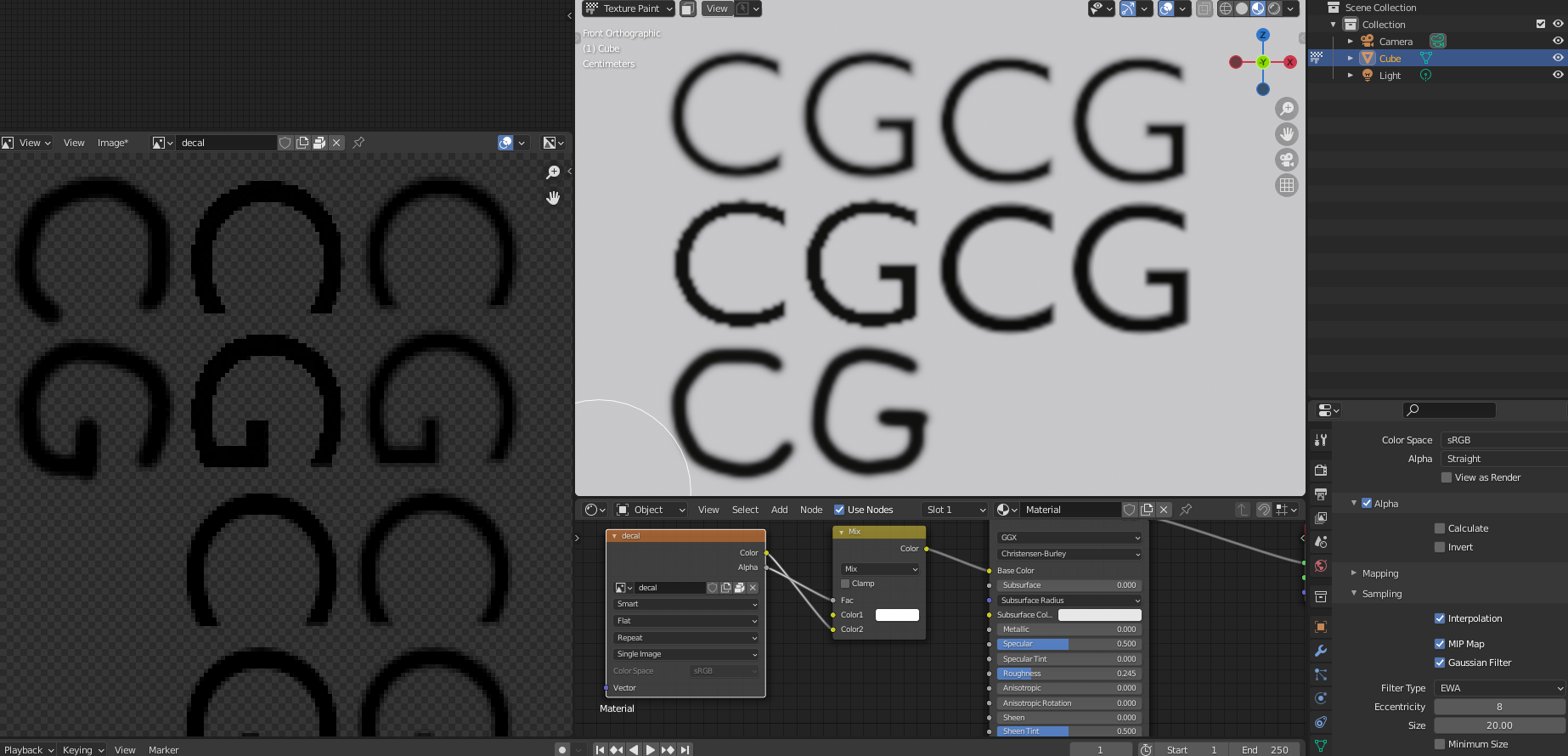
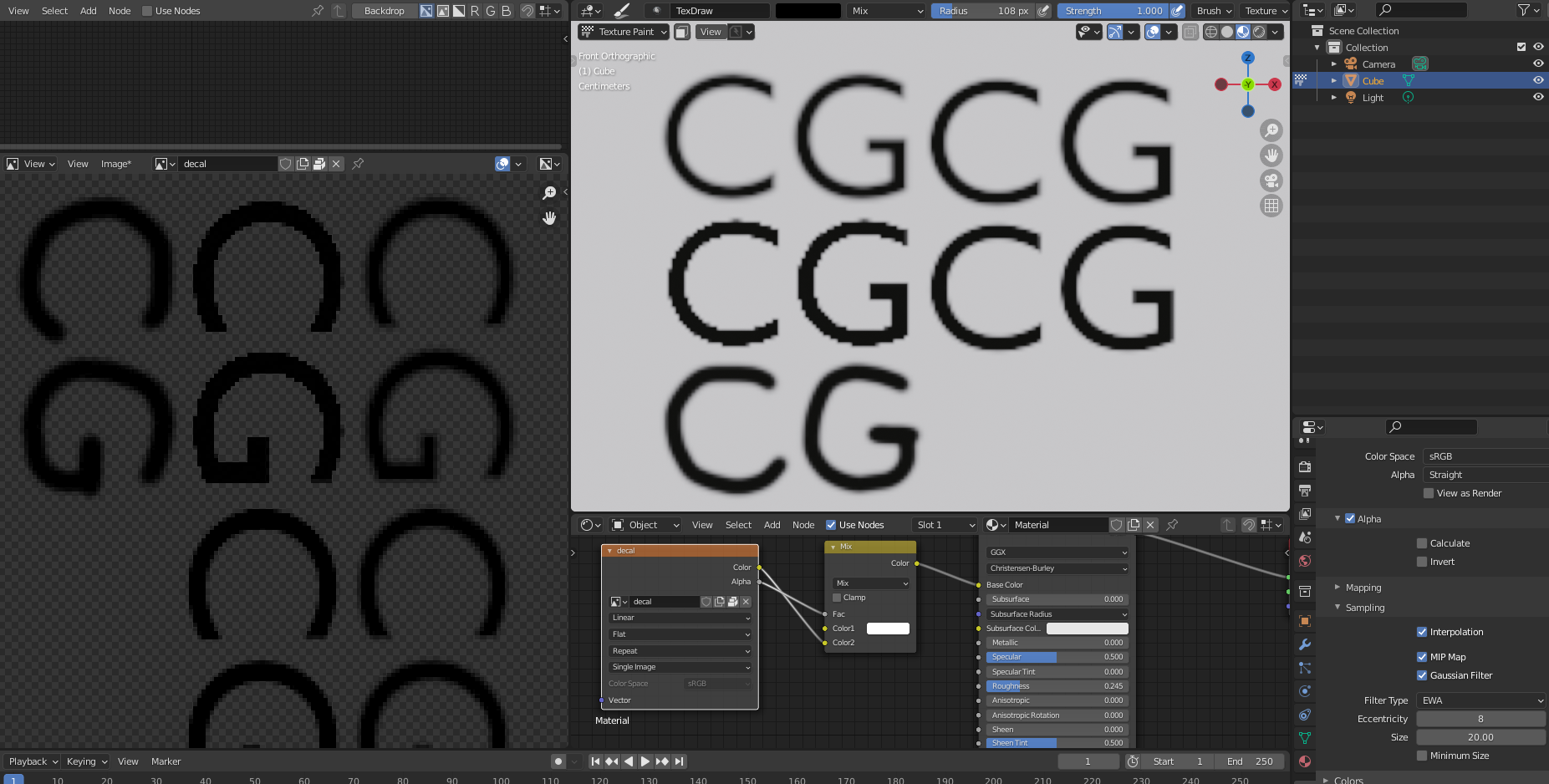
Really good information! Thanks! I am looking for creating such stamps, but I think it will take me a lot of time and energy. However, I have a good custom stamp maker where I make my stamps in a minimalistic and unique way. I found it on this site https://mystampready.com/en/constructor/ and I like it as you don't need to have special designing skills to know how to use it. It is the best for beginners or for people who need to make a stamp very quickly.