@waylow When scrubbing through the audio, I've the impression that my playback is lagging and skipping sounds more than it does in your demonstration. I'm wondering whether I can change settings in Blender or Windows 10 to achieve a better audio scrubbing playback. It's often really hard to determine exactly where a sound starts and where it ends. Maybe it's (at least also) a Windows related issue because I sometimes have the impression that audio and video aren't always 100 percent synced.
Checking the "Caching" box for the "Audio Strip" in the "Video Sequence Editor" seemed to solve the problem:

But the more I'm scrubbing back and forth the more sounds are simply skipped randomly and later played again. If I then let Blender do a full replay (pressing "Spacebar") or wait two or three seconds before continuing scrubbing, it's working again.
Closing some background applications finally helped together with the audio caching mentioned above 😀!
Glad you solved it Ingmar.
It's sounds like you had a very frustrating time while I was asleep.
There's 2 things you need to be aware of those.
You are right, sometimes it doesn't playback 100% in sync. Maybe you had Chrome open it was taking up all your RAM for a millisecond, or your email was trying to sync or whatever.
So yeah, you need to watch it over and over, and make sure you check the actual video output.
The other thing is that often want the shapes to be ahead of the sound by about 1-2 frames. So when you are animating by scrubbing they will generally be smack bang on the sound, so you need to shift some of them. (some animator's do it all smack bang on and then shift the entire thing 2 frames ahead, but I think each shape/sound needs to be shifted the required amount - it's different in each circumstance)
Hope some of that makes sense.
@waylow Yesterday it worked with the settings I've mentioned above:
1) "Playback" in the "Timeline Editor" set to "Sync to Audio"
2) "Caching" box for the "Audio Strip" in the "Video Sequence Editor" checked
3) Closing some background applications.
Today, it unfortunately didn't work again despite the same settings and closing even more background applications. It seems to me to be a game of luck whether the scrubbing playback has a sufficient quality or not. That's very frustrating 😪.
Maybe, I have to convert the audio to a different file format. I've just found this here concerning the scrubbing of .wav-files. If I can't fix that problem, then I can forget this course here. This constant sound skipping is really nerving and there doesn't seem to be a reason why a sound sometimes is played and sometimes not. I also noticed that the more I scrub, the more my fan is working. Doesn't "Cache" mean that the computer gets a faster access to the audio information? I also seems to me that Blender doesn't cache the full audio but just a small portion and needs to refresh the cache. I'm really clueless 😥.
Although this here is a older thread, this leads me to the idea to try a different Blender version.
And there's also a bug concerning "Audio Scrubbing" as reported here. I don't know whether this helps to find a solution for my problem but I nevertheless post it here in case it proves to be useful later.
I've now tested it with Blender 2.93 LTS. Same mess: Watch and listen here.
My .blend-file is here.
@waylow Do I see it right that you're on a Mac? Maybe it depends on the operating system?
![]() spikeyxxx Could you check it for Linux?
spikeyxxx Could you check it for Linux?
@adrian2301 Am I right that you're working under Windows as well? Could you please check it on your system?
It's strange that the normal playback ("Spacebar") is working smoothly but not the scrubbing 🤔.
Now, I'm trying to solve the problem by changing some settings in the "Preferences".
First stop: unchecking "Autosave", currently set to a 2 minutes interval:

Problem SOLVED 😀!!! I've changed the "Audio Device" in the "Preferences" in the "System" tab from "WASAPI" to "OpenAL" and now it works, even without terminating any background applications or browers:
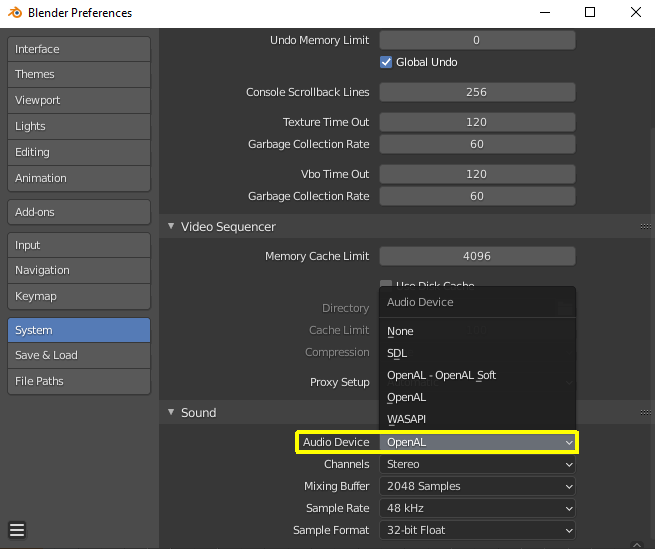
Now this is what it sounds and looks like.
I've quickly dipped into the "Blender 3.0 Manual" for a description of the "Sound" settings here in the "Preferences":
Sound
This panel contains the sound settings for live playback within Blender and are only available with SDL or OpenAL. To control these settings for exporting sound see the Encoding Panel and Audio Panel.
- Audio Device
Sets the audio engine to use to process and output audio.
- None
No Audio support (audio strips can still be loaded normally).
- SDL
Uses Simple Direct Media Layer API from libsdl.org to render sounds directly to the sound device output. Very useful for Sequencer strips editing.
- OpenAL
Provides buffered sound rendering with 3D/spatial support. Used for 3D source support by speaker objects.
- Channels
Sets the audio channel count.
- Mixing Buffer
Sets the number of samples used by the audio mixing buffer. Higher buffer sizes can cause latency issues, but if you hear clicks or other problems, try to increase the size.
- Sample Rate
Sets the audio sampling rate.
- Sample Format
Sets the audio sample format.
It's interesting that it only mentions sound buffering for "OpenAL". The "speaker objects" also mentioned for "OpenAL" seem to be what is demonstrated in this Blender Tutorial by "Darkfall".
I suppose that "WASAPI" is "Windows" specific since it's not listed or described at all in the manual.
As I supposed, WASAPI is "Windows" specific: It's the "Windows Audio Session API " described here.
Switching the "Audio Device" to "Simple Direct Media Layer" (SDL) provides an even better sound: Watch and listen here.
I'm not sure whether I need "Caching" for the audio since it's a very short audio clip and because the "main culprit" was obviously an inappropriate "Audio Device" setting.
@waylow Just out of curiosity: What are your Blender "Audio Device" settings 🤔?
Hi Ingmar, glad you got the next issue sorted.
It's always frustrating when you find a bug that is part of the backlog.
(I found a metaball bug yesterday which had me scratching my head, only to research and find out it was a 'known issue')
Here are my sound Settings (I'm on Linux these days - I think the lip sync course was recorded on Mac)
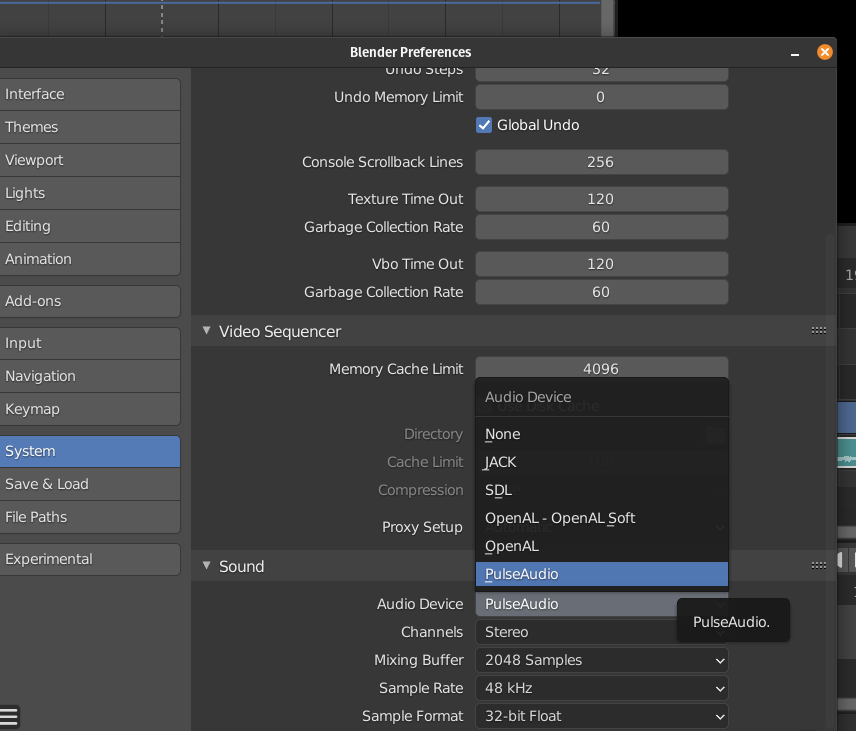
Pulse Audio was just the default audio device.
Is it the best? Dunno, it works fine so I haven't had to mess with anything.
Thank you, @waylow , for letting me know your audio settings 😀! It looks that "SDL", "OpenAL - OpenAl Soft" and "Open AL" are options for every Blender version, no matter which operating system you're using, and the others or operating system or hardware specific. I've just read here that "Pulse Audio" previously supported Windows via "MinGW" but that the Windows port has not been updated since 2011.